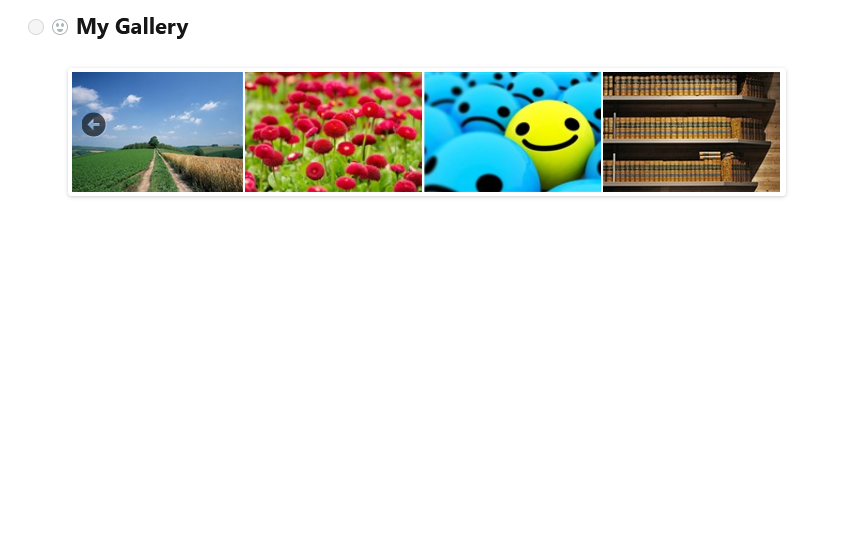Here we will show you how to add a gallery of pictures to a page using the service https://www.cincopa.com (Note: This is a paid service).
- Create an account in the service or log into an existing one.
- Select the template you want –
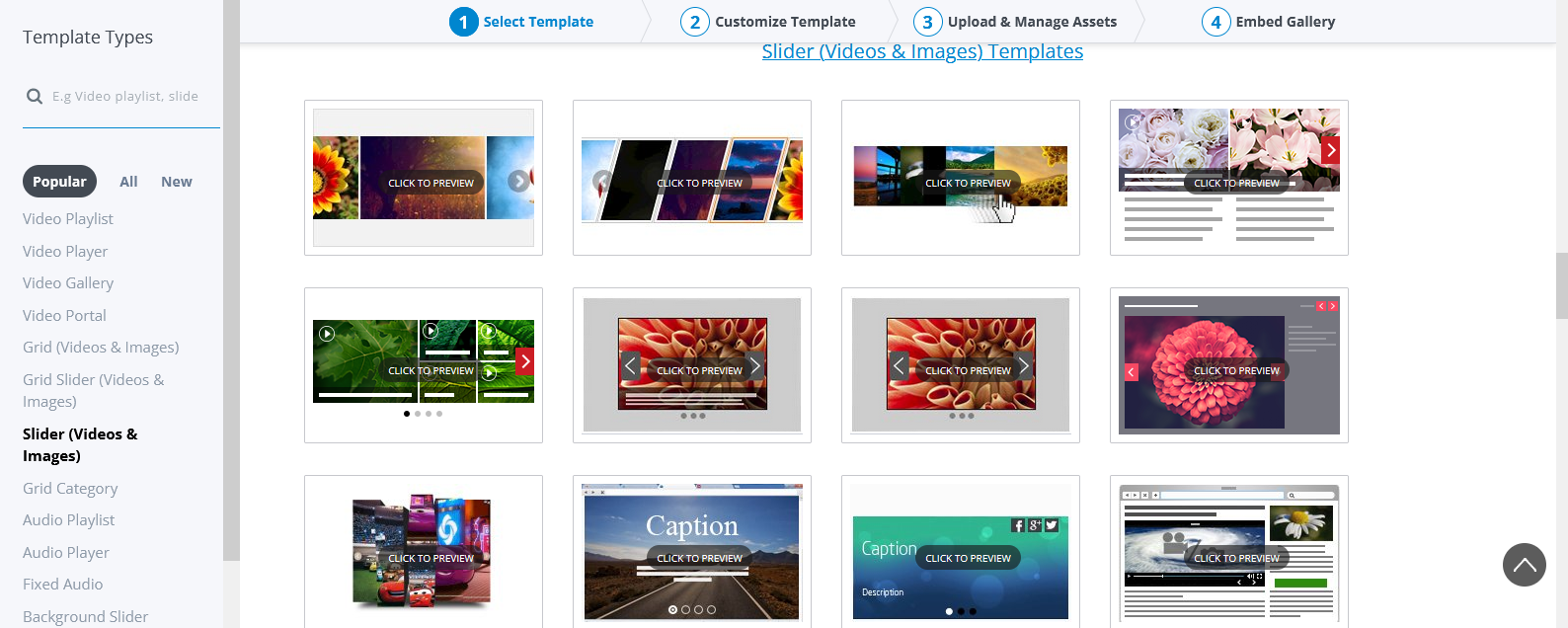
- Customize the look and add pictures –
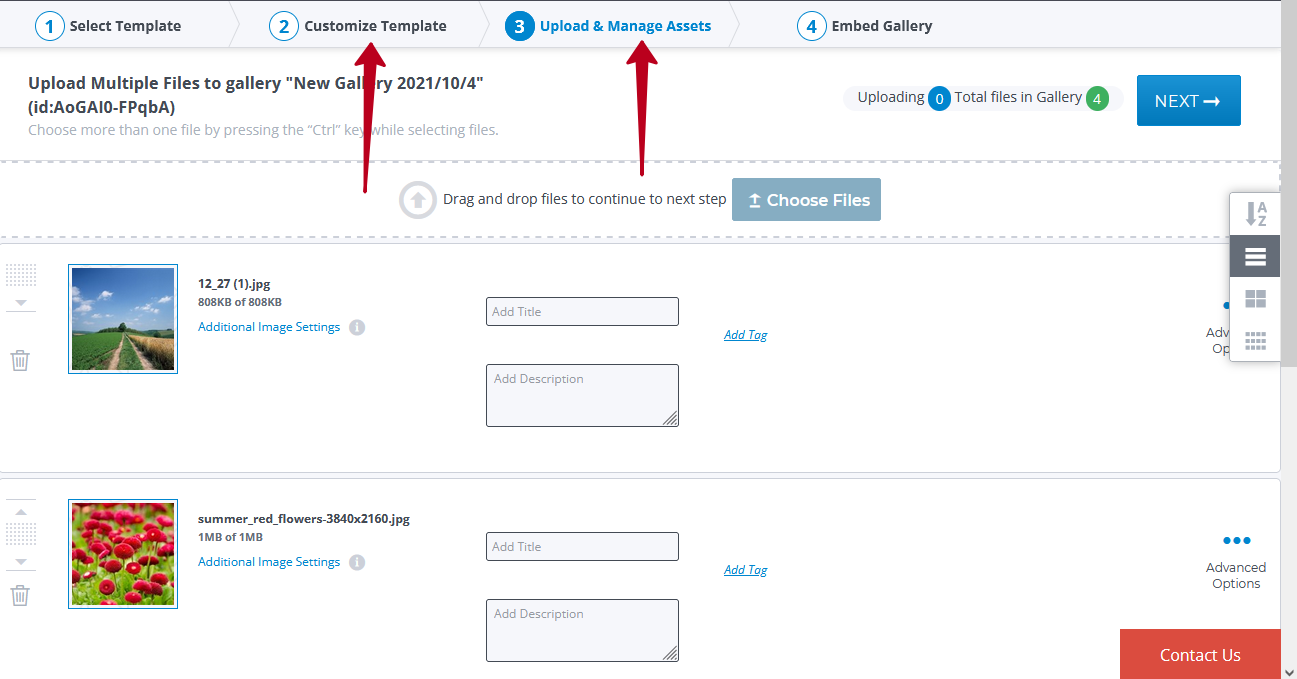
- Copy the embed code
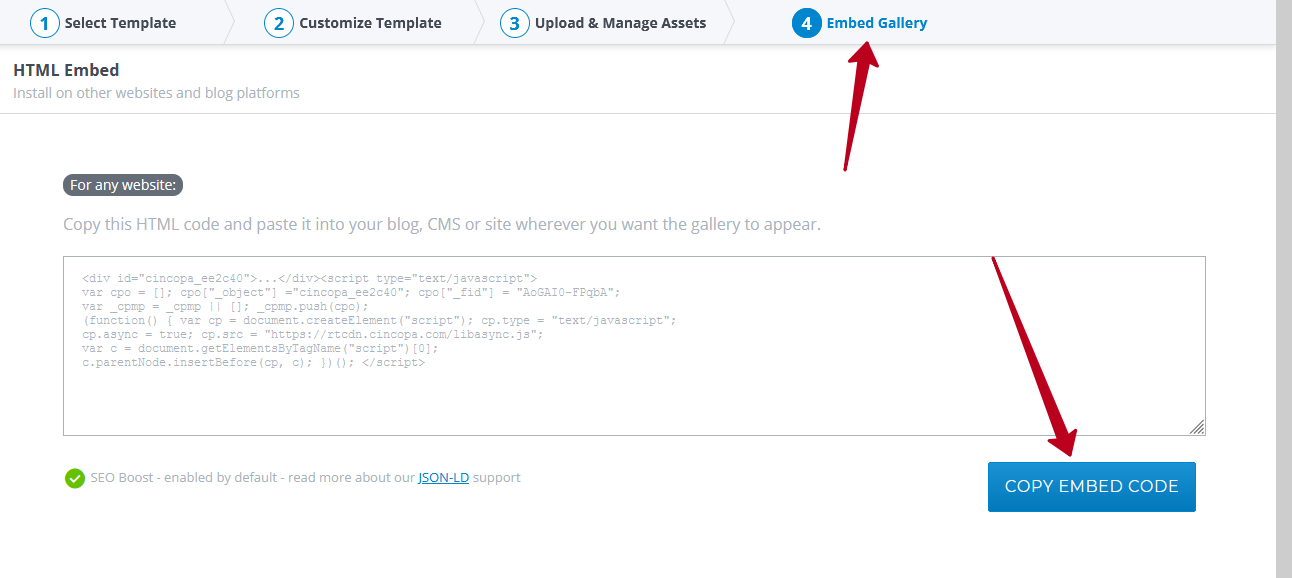
- Open the desired Nimbus Note and select Embed from the list of objects.
- Paste the copied code.
- Gallery added successfully –