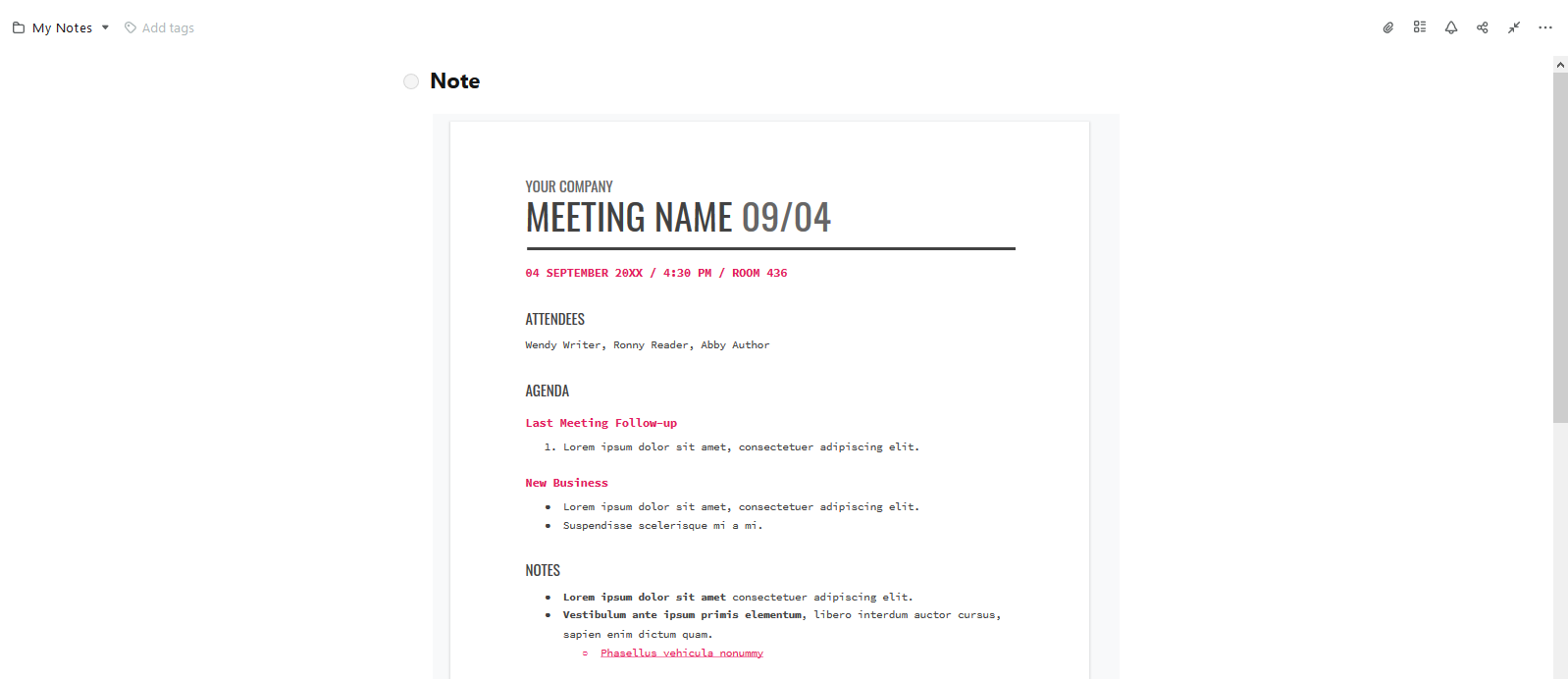1) Open the wanted file in Google Docs.
2) Click on Share –
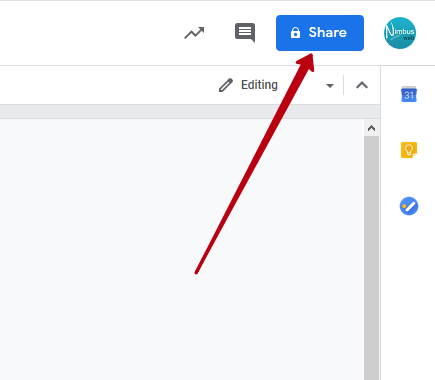
3) Click on Advanced –
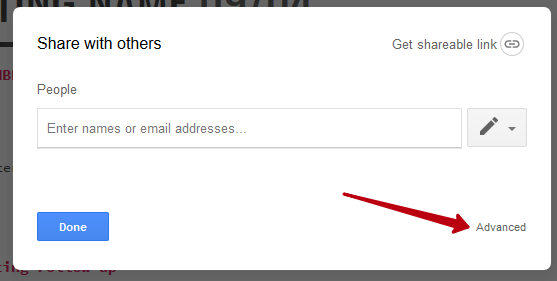
4) Click on Change in Who has access –
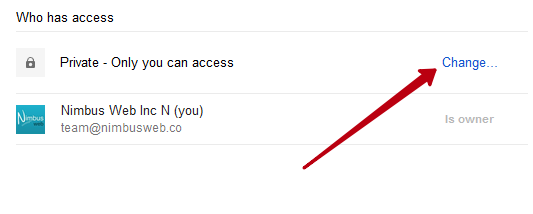
5) Select On – Anyone with this link –
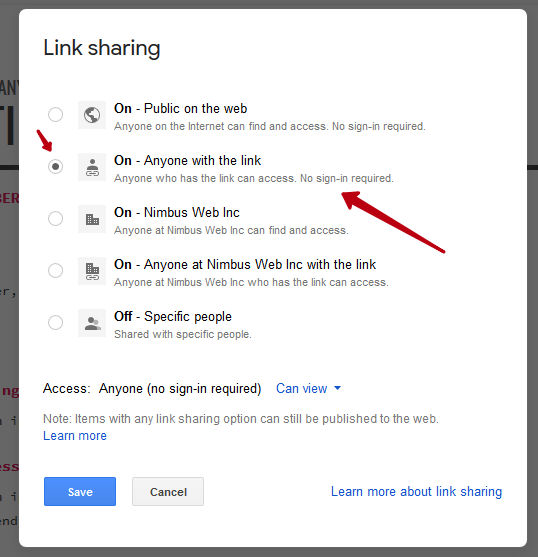
6) Select the required rights: View only or Edit in Access: Anyone (no sign-in required) –
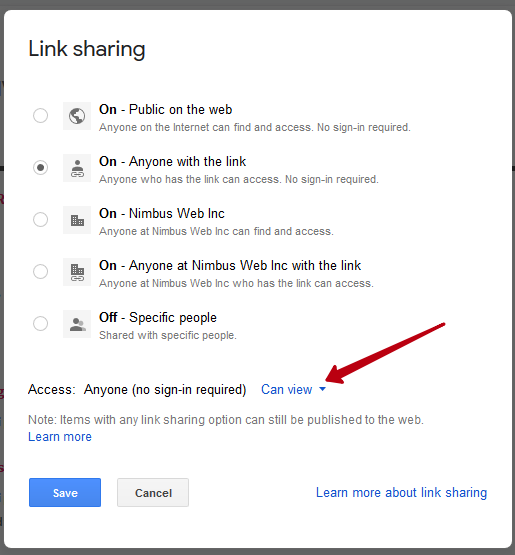
7) Click on Save.
8) Copy the link from Link to share –
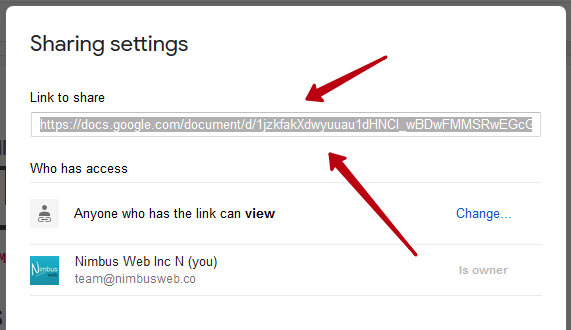
9) Open Nimbus Note and go to the desired page.
10) In the objects menu, select Embed and paste the link that you copied from Link to share –
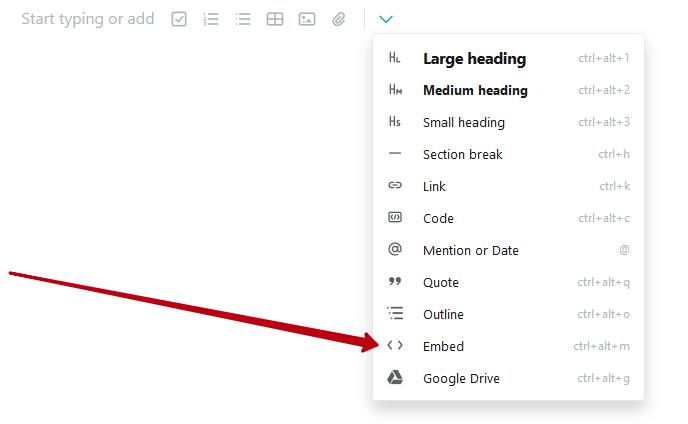
11) Click on Enter –