In this guide, we’ll show you how to add a search widget into your page from the popular real estate website Zillow.
How to copy embed code from Zillow? #
- Go to https://www.zillow.com/
- Click on LARGE ZILLOW SEARCH BOX.
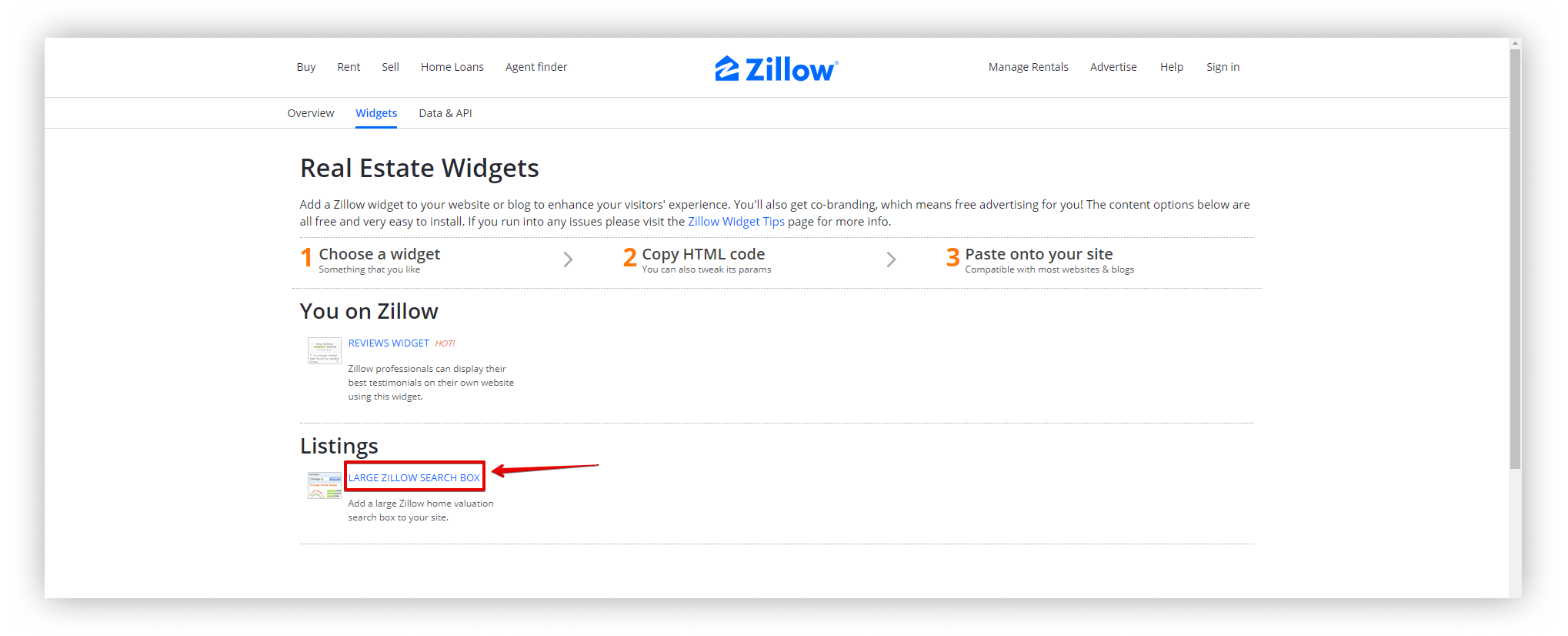.png)
- Specify the desired location, for example New York, NY.
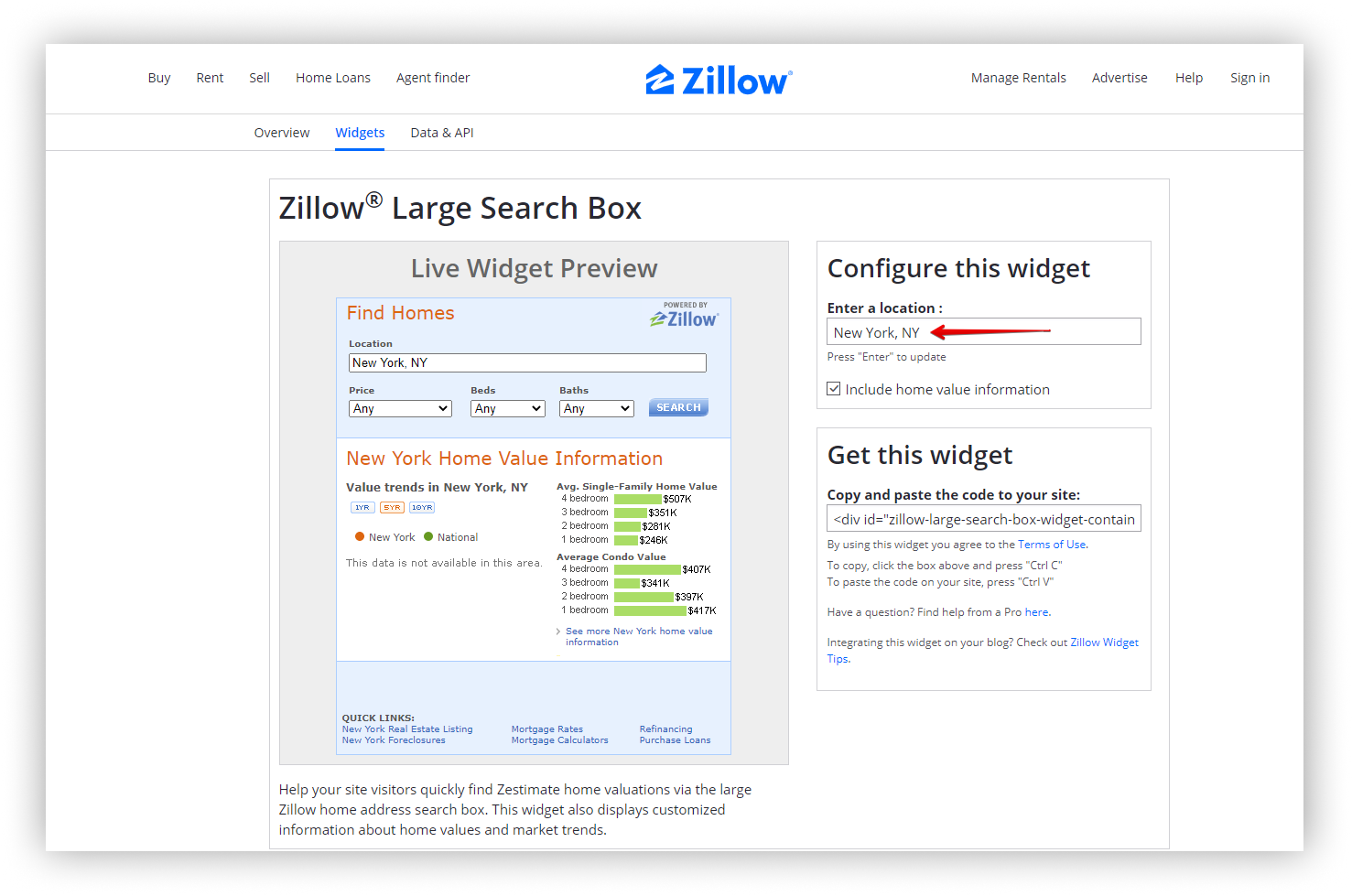.png)
- Copy the widget code.
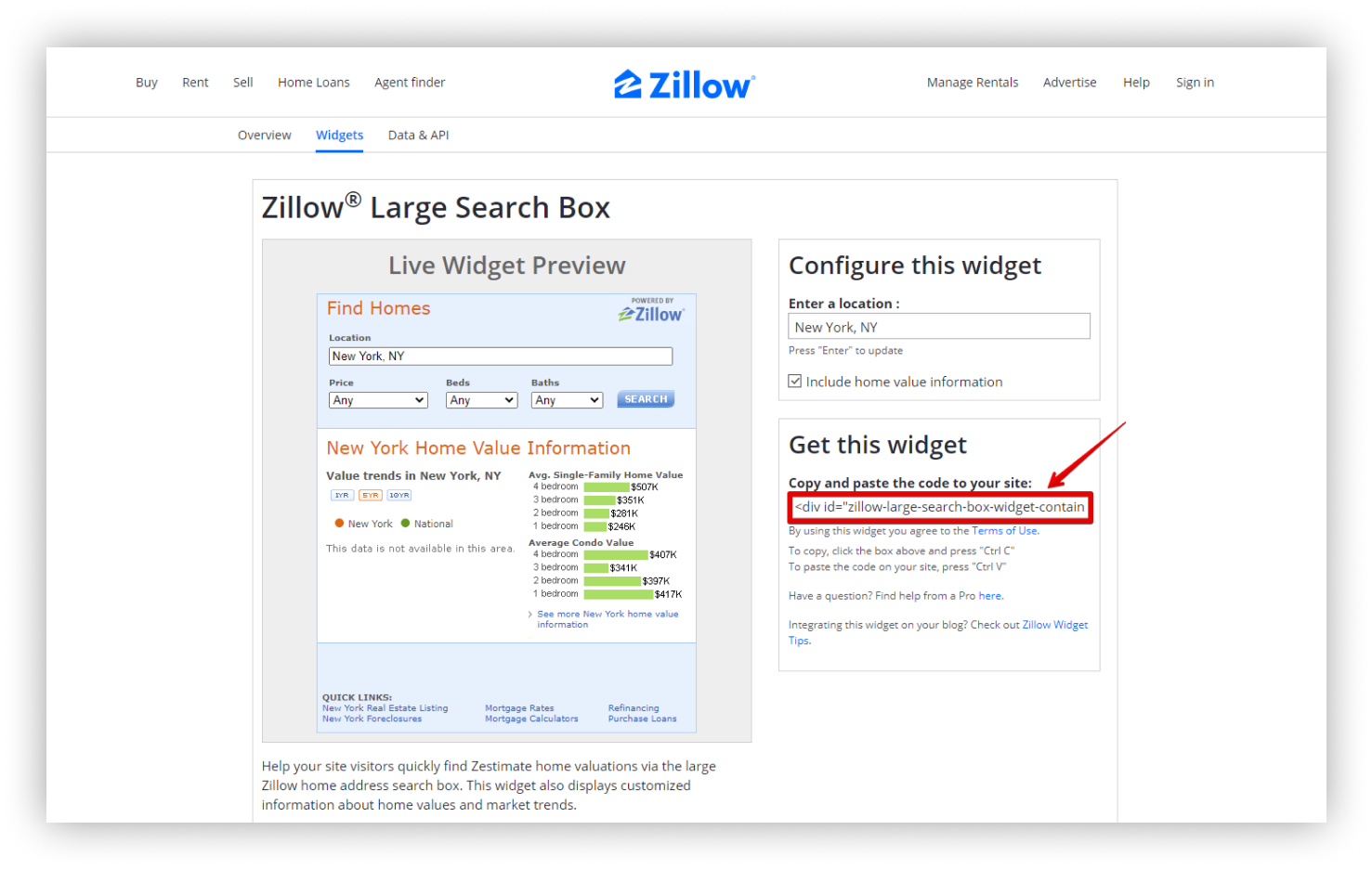.png)
How to insert an embed code into Nimbus Note #
- Open the Nimbus Note and select Embed.
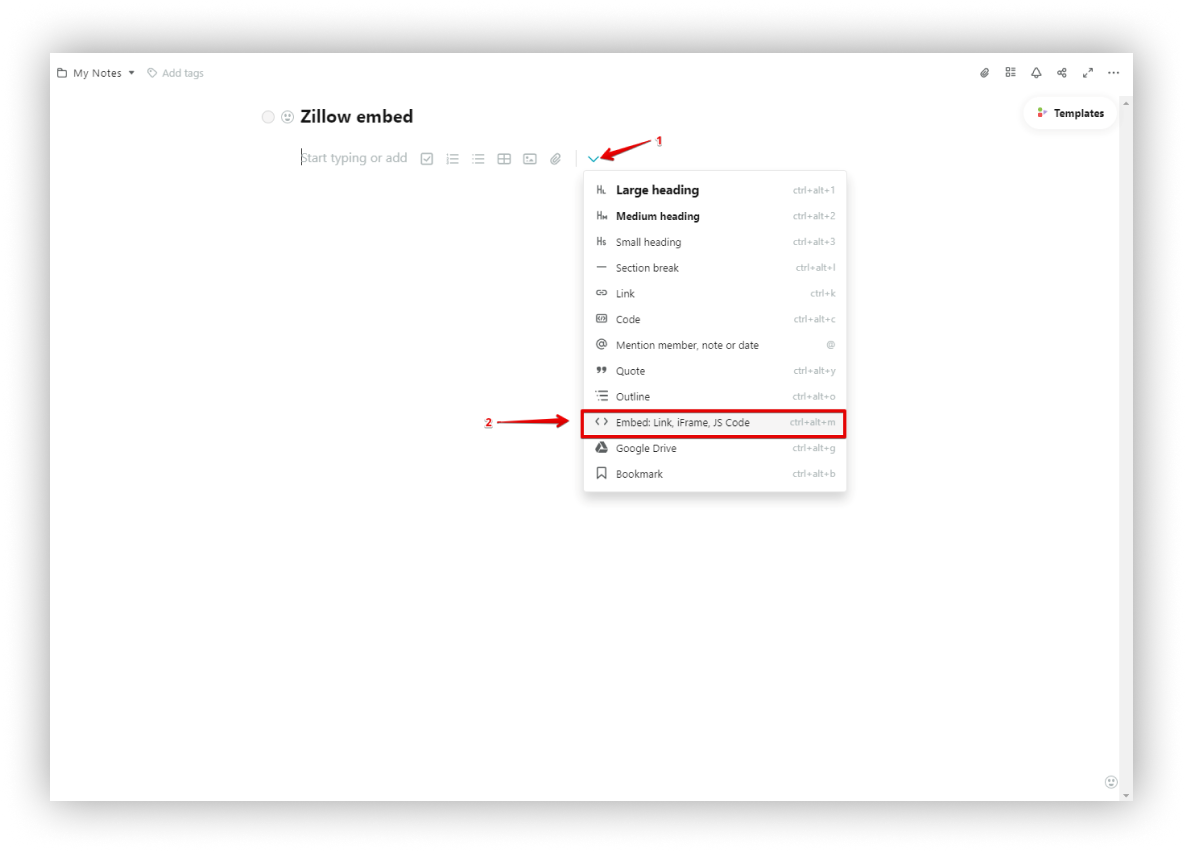.png)
- Paste the Zillow code into the embed.
- Excellent! Search form added successfully.
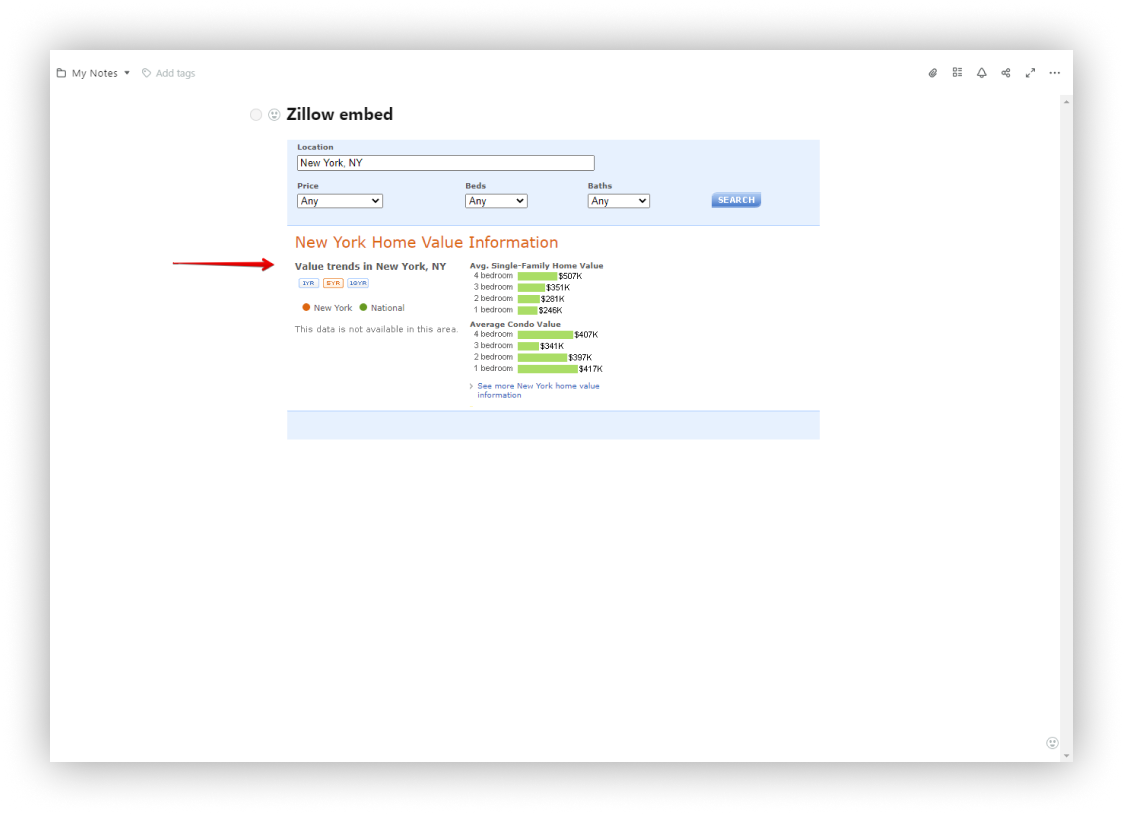.png)