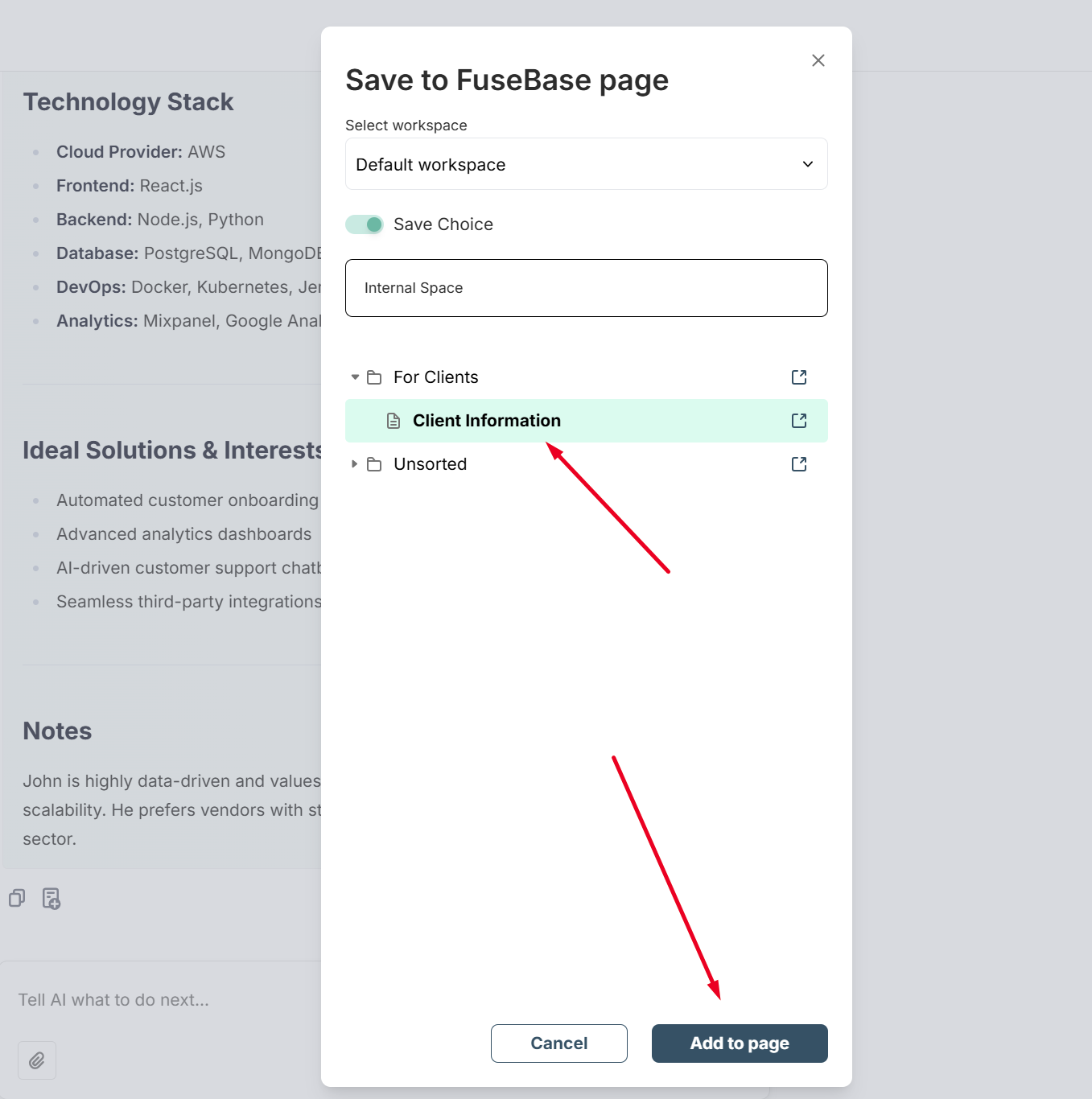In addition to using our AI Assistant and AI Agents in the web client, you can also fully use them in the browser extension, which is available in all Chromium-based browsers (Google Chrome, Microsoft Edge, Opera, etc.).
After installing the extension, you need to create an account or log in to your existing Fusebase account.
The assistant currently has two main modules available:
- AI Agents
- AI Chat
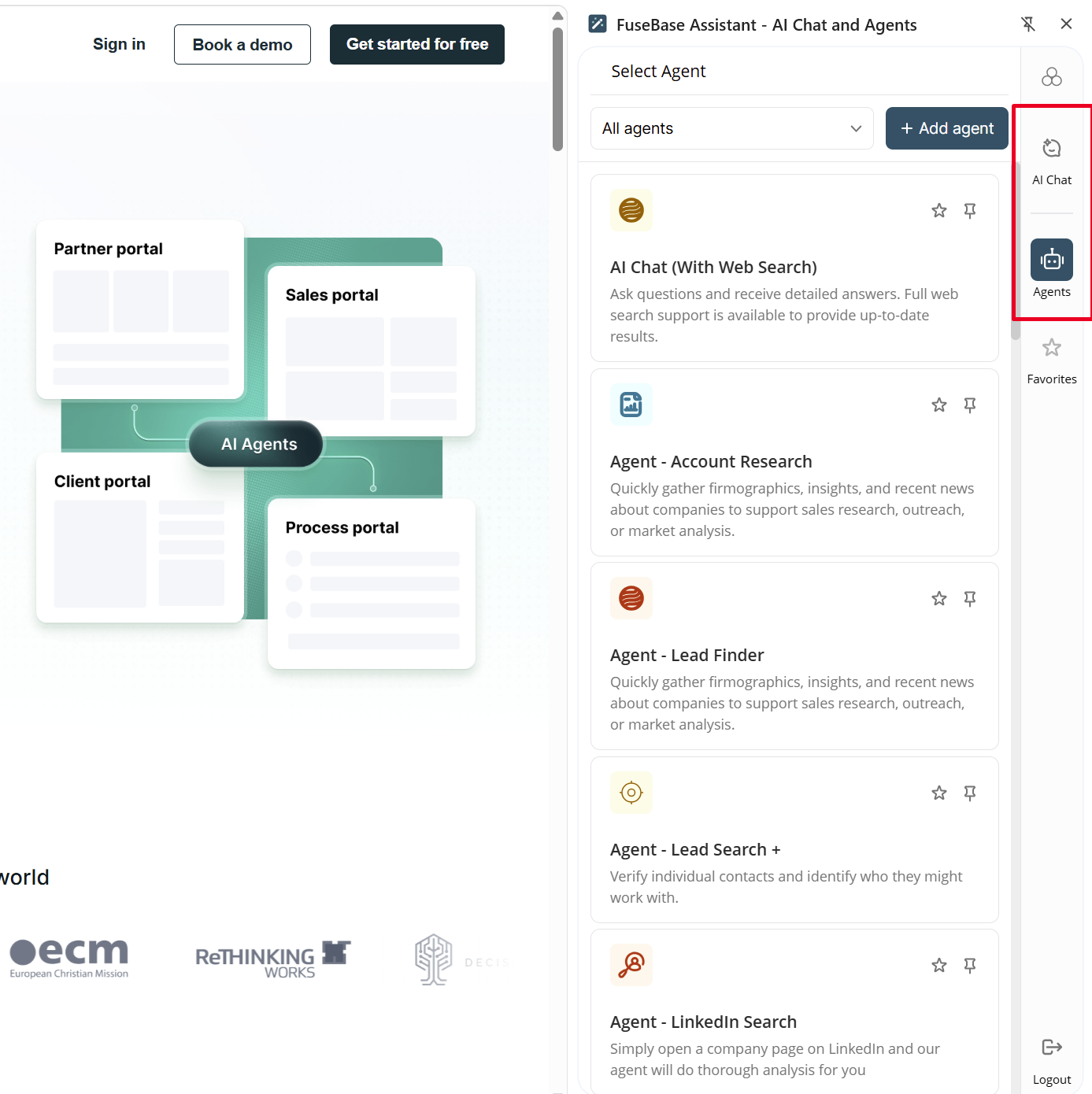
AI Chat #
AI Chat is essentially a clone of the assistant available to you in the web client. With the assistant, you can:
- ask questions about your knowledge base
- generate new content
- search for various information
- and so on.
If you plan to search for information in your knowledge base, you first need to select the workspace containing the required information. You can do this through the workspace selection icon.
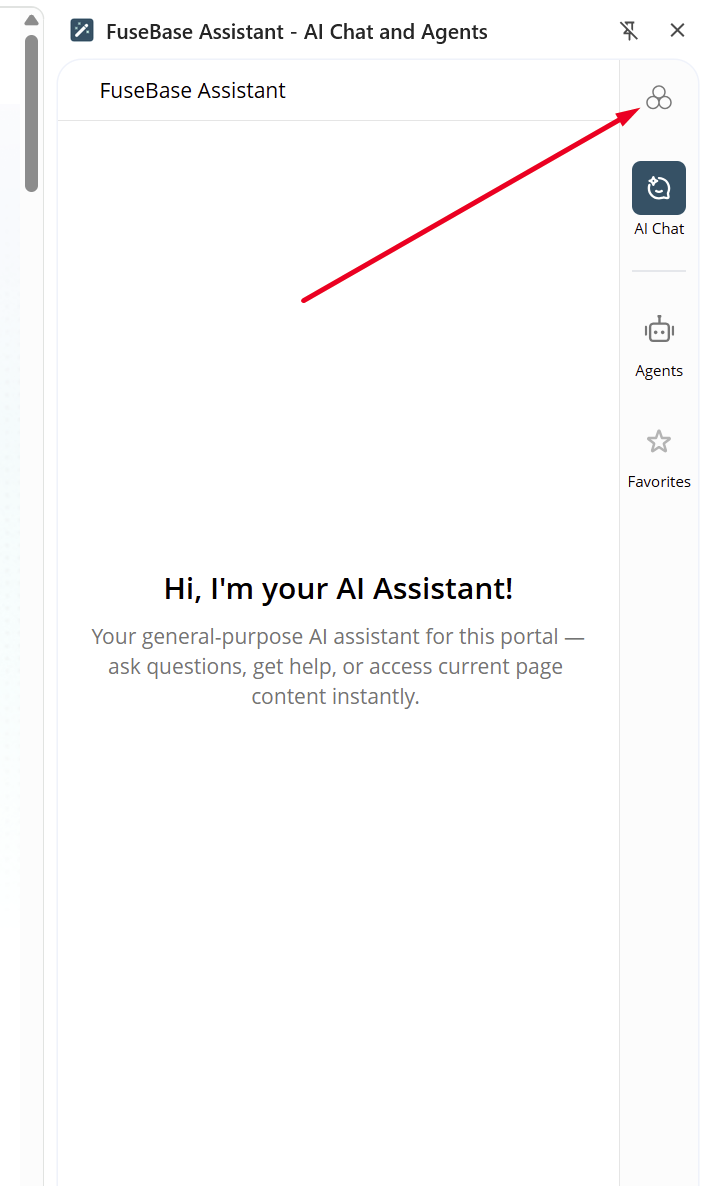
Next, choose the desired workspace and return to the chat.
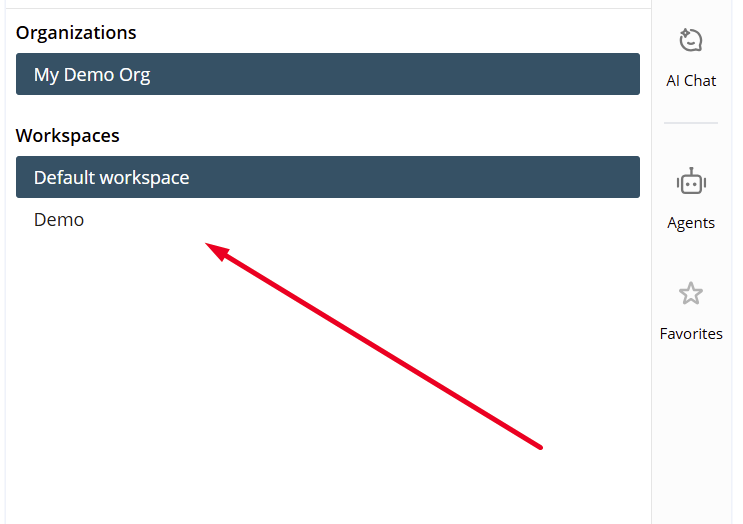
Next, you can ask questions in the chat about the content of the workspace.
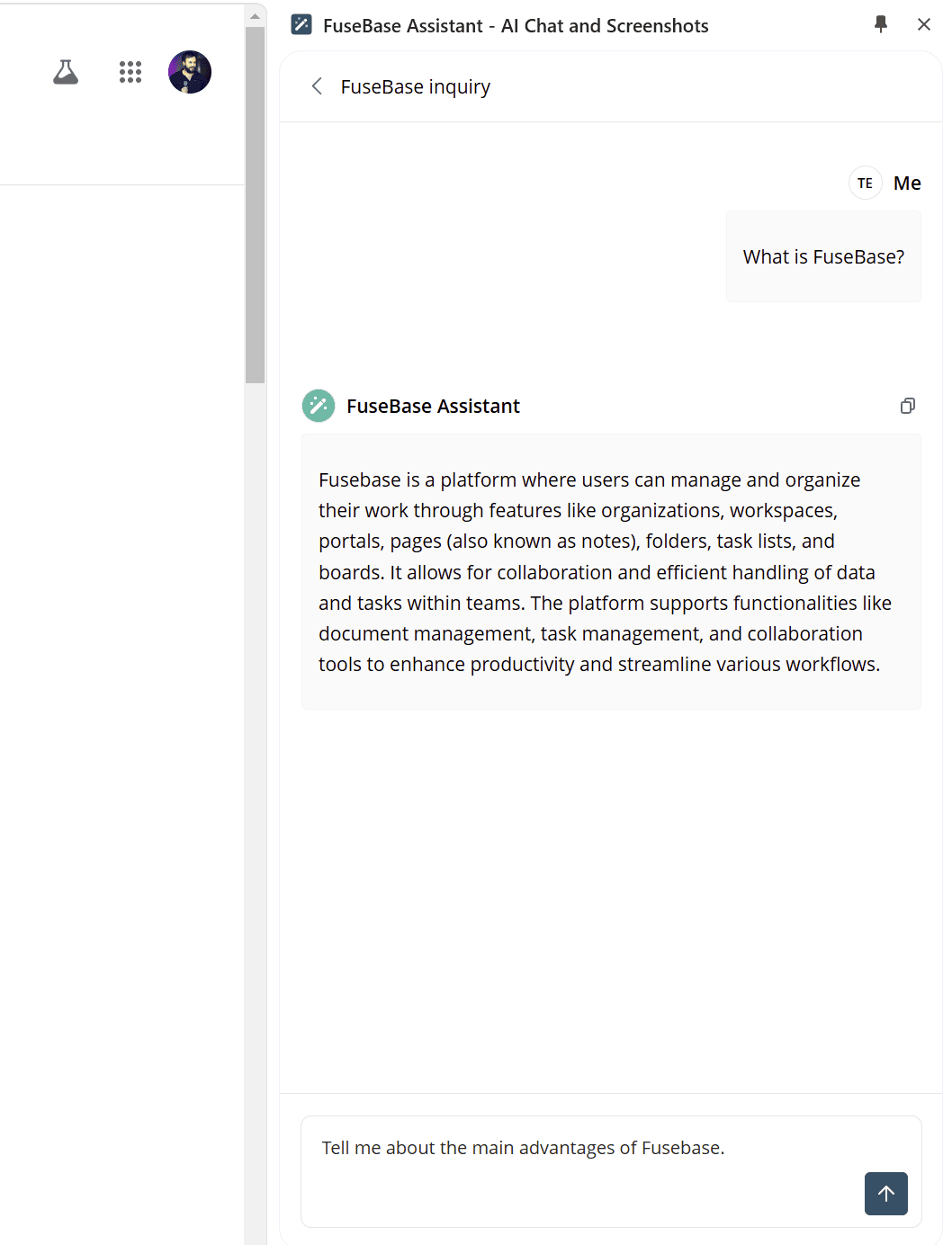
You can also request to generate new content, such as a blog post.
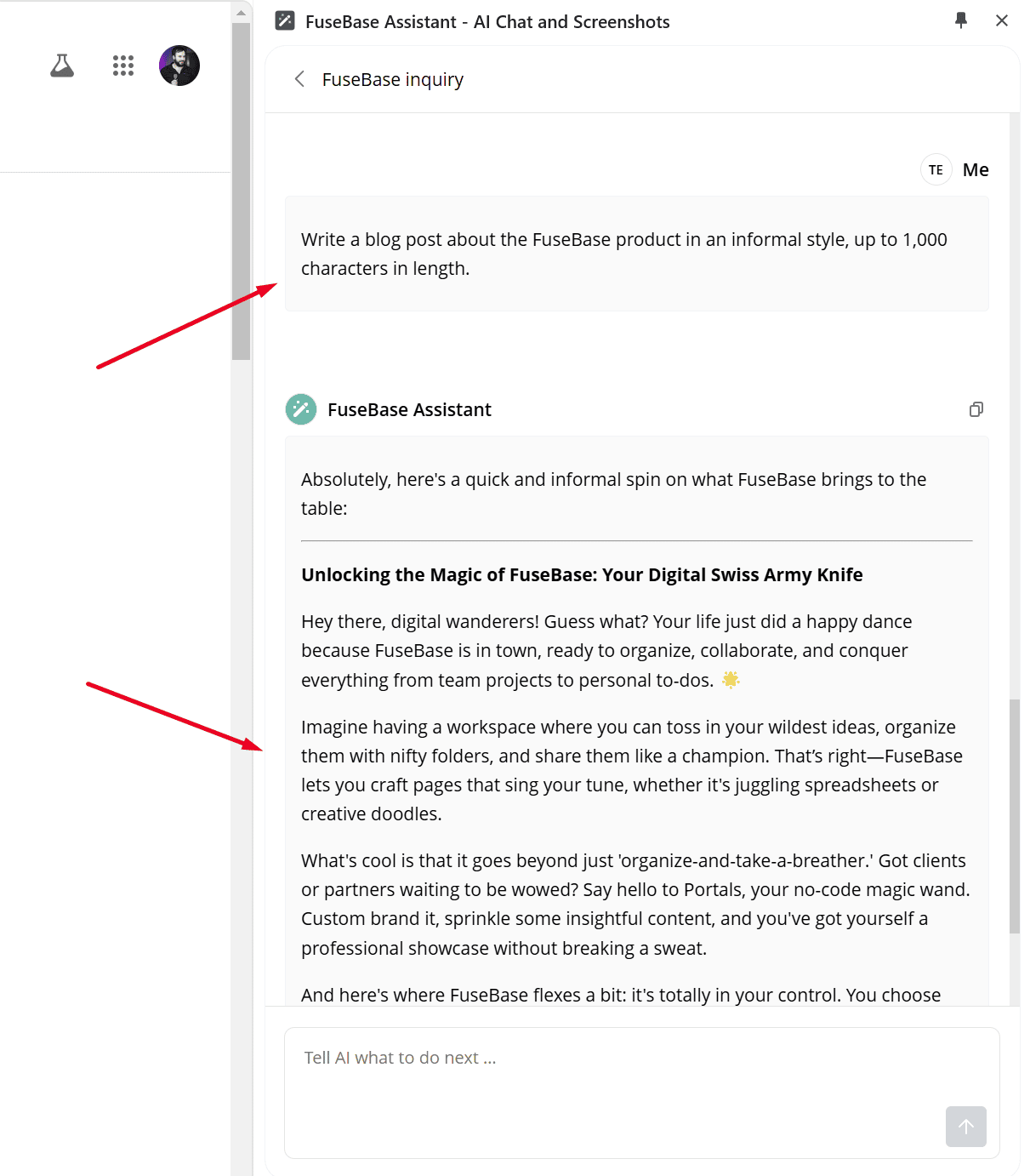
You can copy the answer to the clipboard.
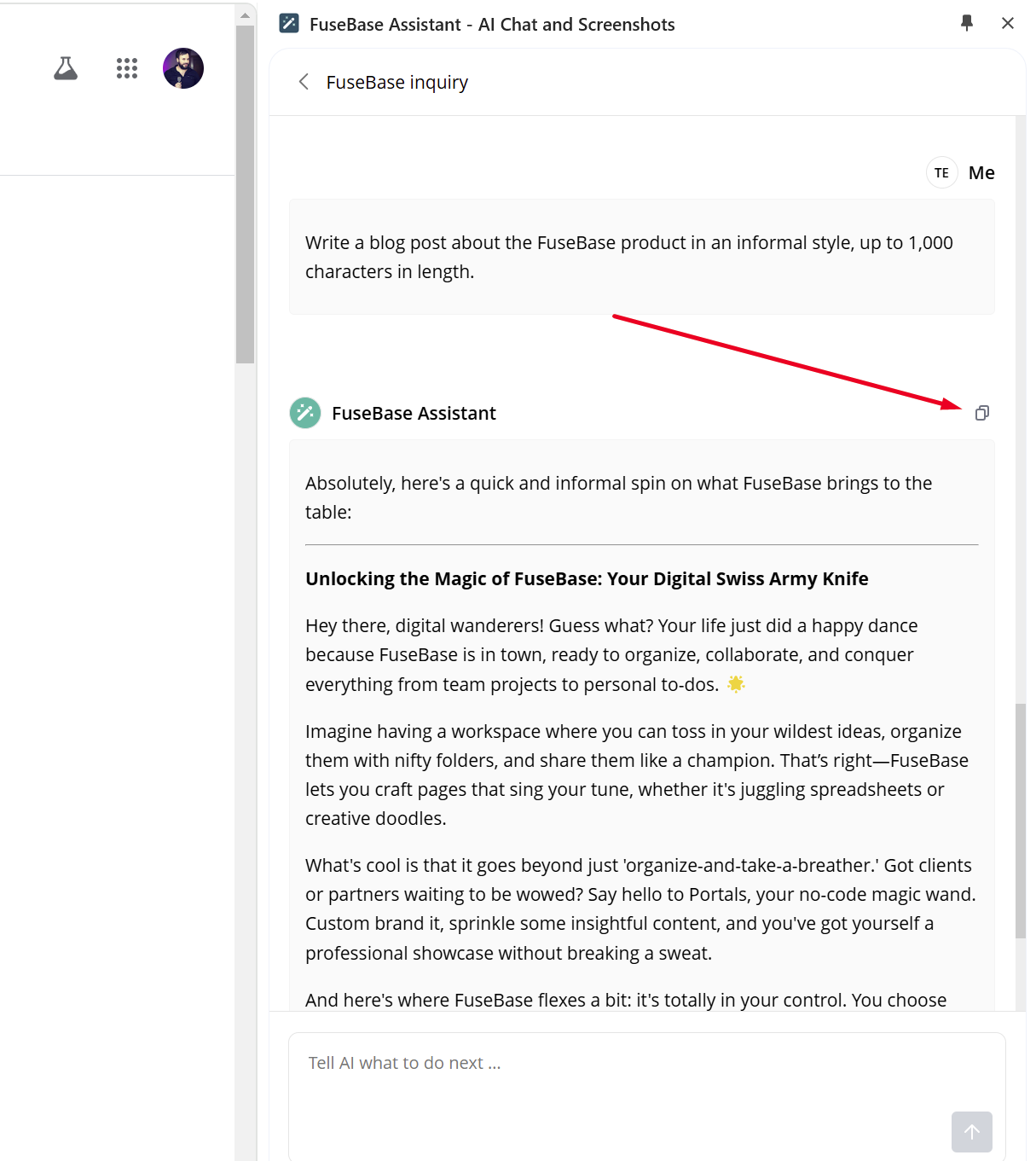
Use page context option
This option allows you to include the content of the current page in your request.
For example, you can ask the assistant to generate a summary of the page content or help you respond to an email or support ticket based on what’s currently visible.
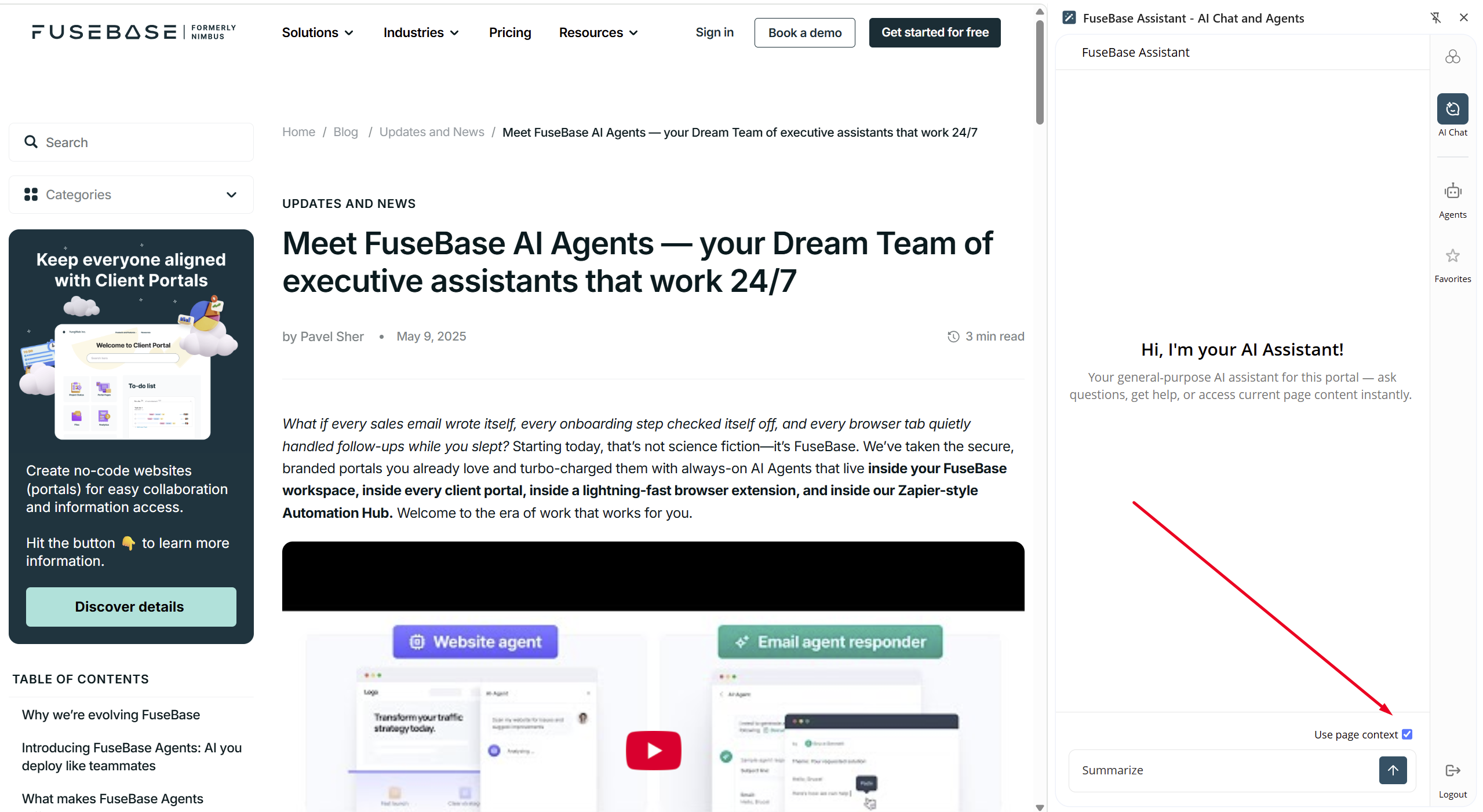

AI Agents
You can launch Fusebase AI Agents directly from the browser extension. The agents allow you to generate the content you need, analyze, summarize, and translate text from the current page, respond to client emails and support tickets, and more.
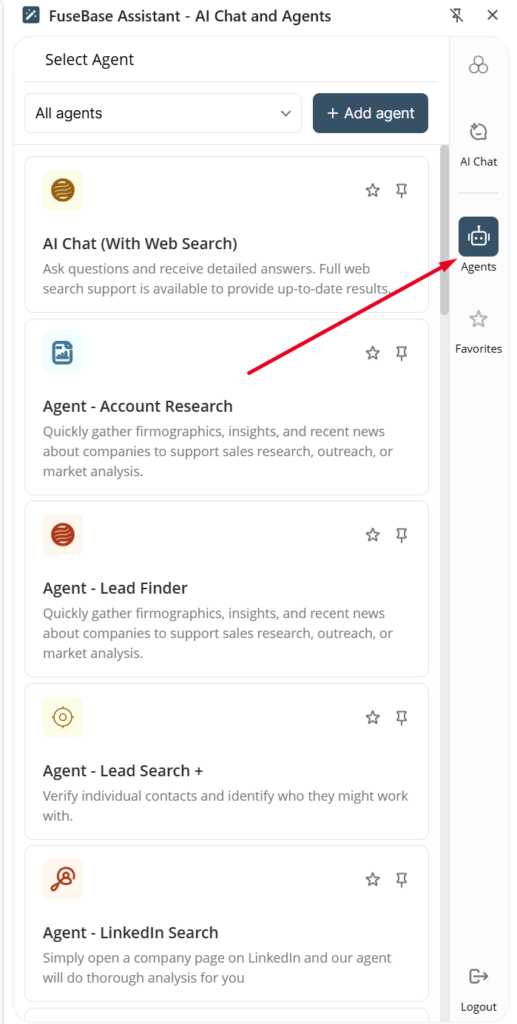
You need to go to the Agents tab and select the desired agent from the list. It will then launch, and you can work with it just like you would in the web client.
When working with an agent, you can also use the Page context option, just like with the regular assistant. In this case, the content of the current page is sent as a source to the agent — for example, for analysis, translation, or summarization.
If you use certain agents more frequently than others, you can add them to Favorites for quick access via the corresponding icon in the navbar.
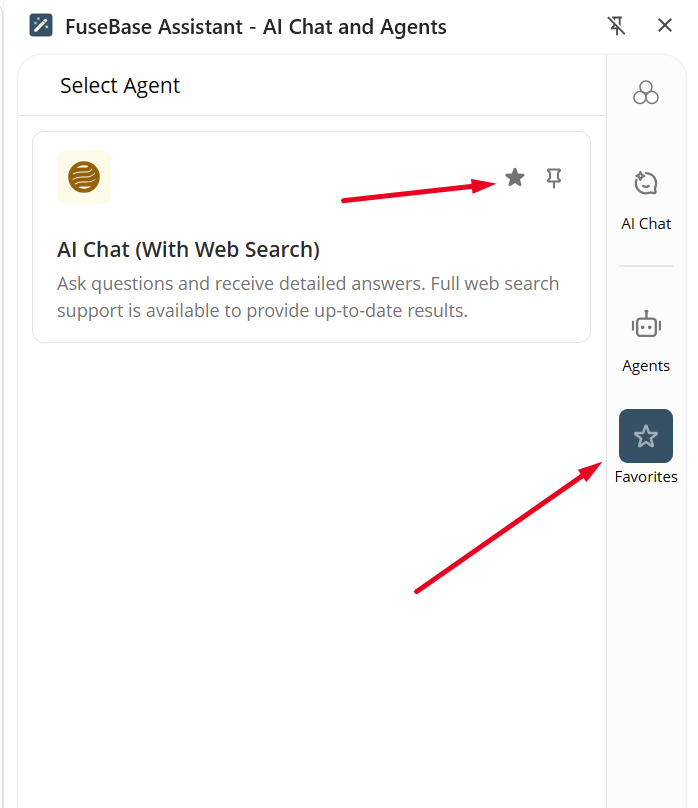
You can also pin individual agents directly to the navbar for even faster access. To do this, click the Pin Agent icon — the agent will then appear in your navbar. Note: You can have up to five agents pinned in the navbar at the same time.

Saving a Response in FuseBase #
You can create a new page in Fusebase from the agent’s response. Moreover, you can even save the response to an existing page, thereby enriching it with new information. You can do this by clicking the corresponding icon below the agent’s response –
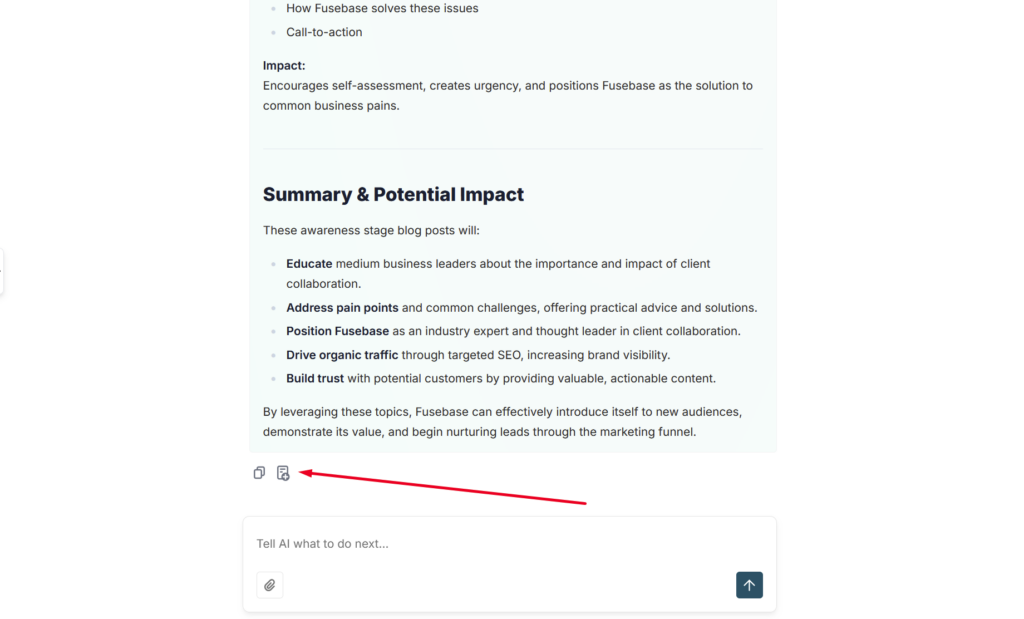
If you want to create a new page with the agent’s response, click on the desired folder and press Create page –
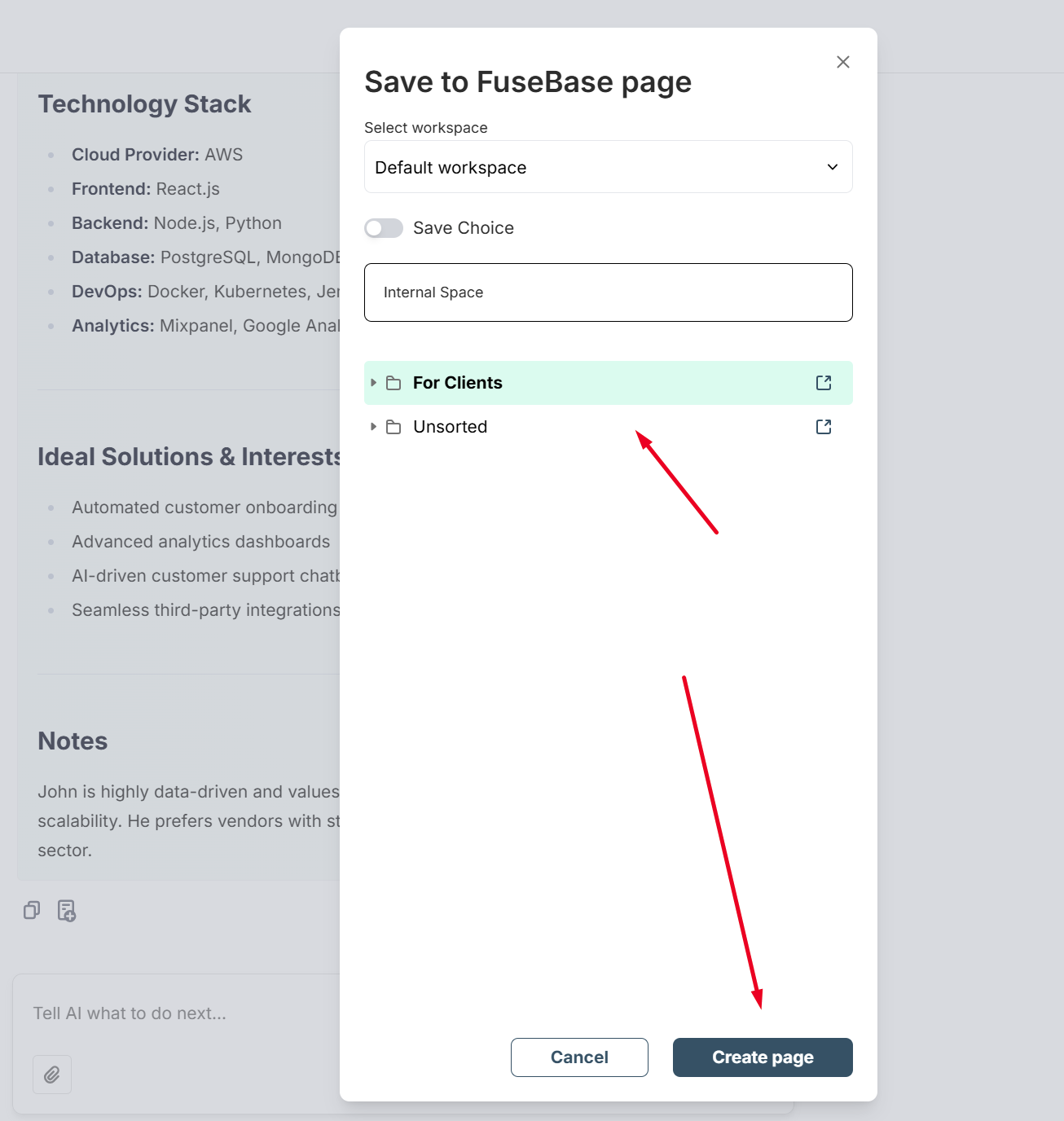
If you want to enrich an existing page, click on the desired one and press Add to page –
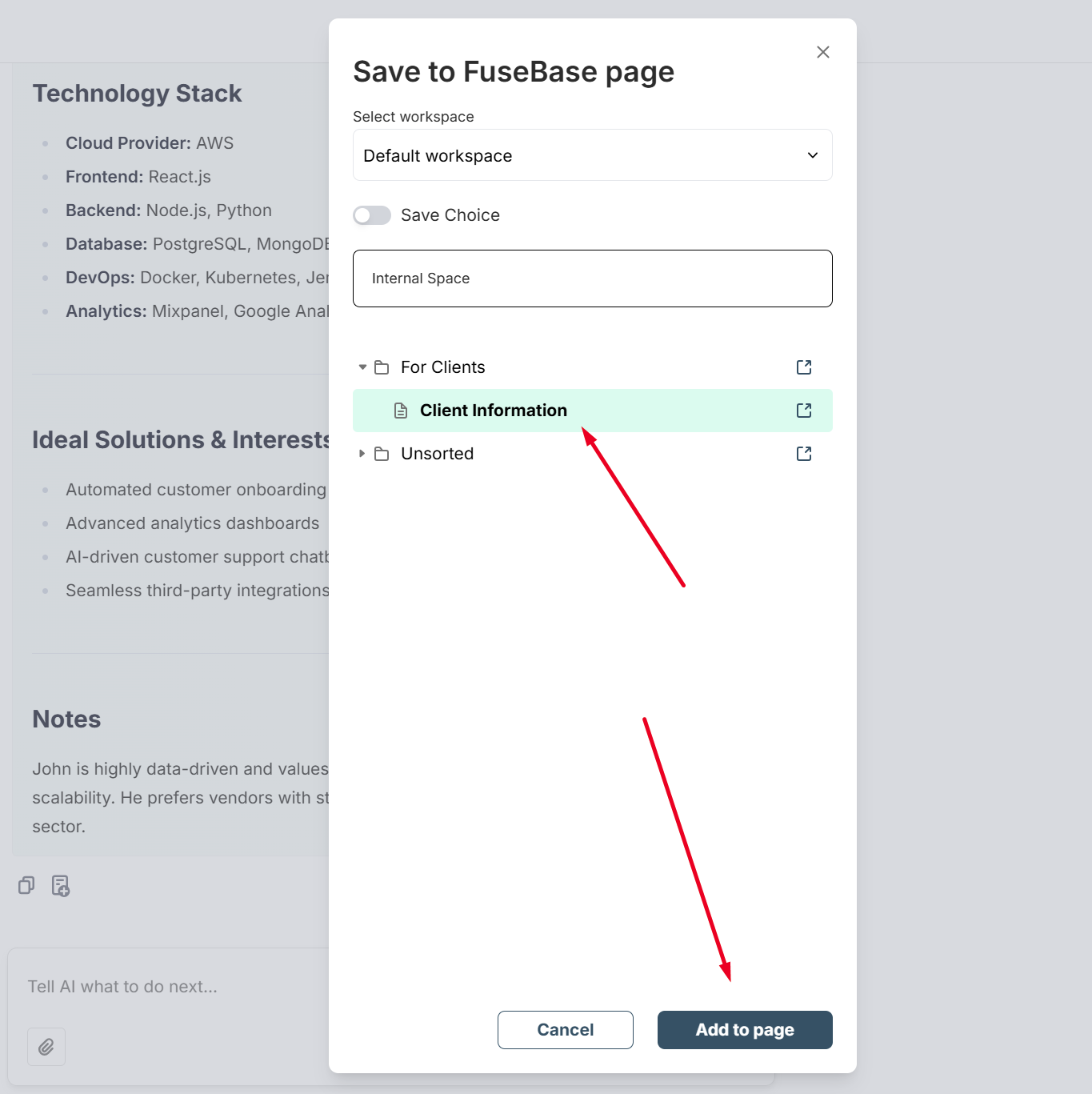
You can also speed up saving responses by enabling the Save choice switch. In this case, the agent remembers your selection, and you can save to a page or create a new one with a single click.