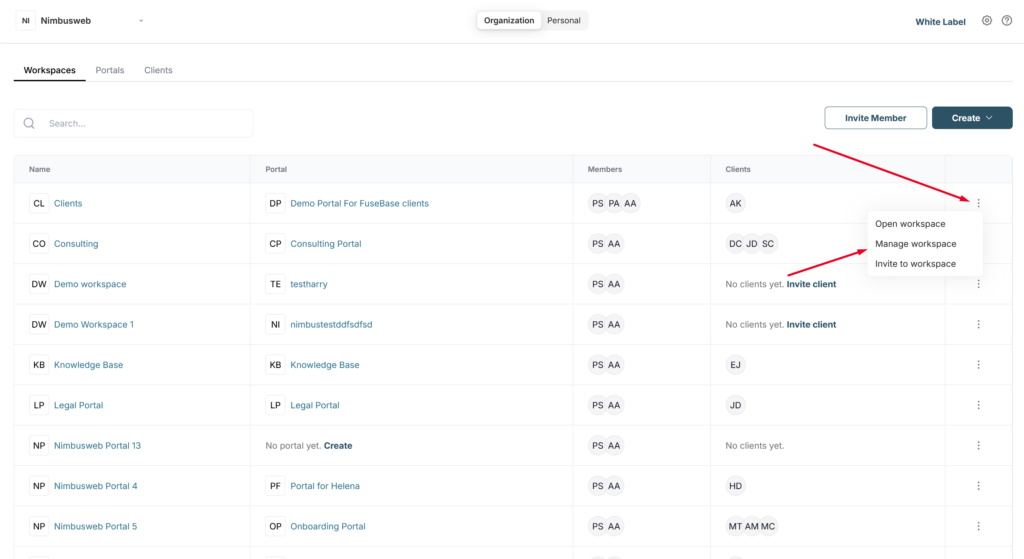Our dashboards allow you to efficiently manage your entire organization from one place. With the dashboards, you can:
- View all your workspaces, portals, and invited clients
- Quickly create a new portal or invite a client
- Manage existing entities, such as duplicating a portal or editing client information
- And much more
To access the organization dashboard, simply click on the corresponding icon and select Organization.
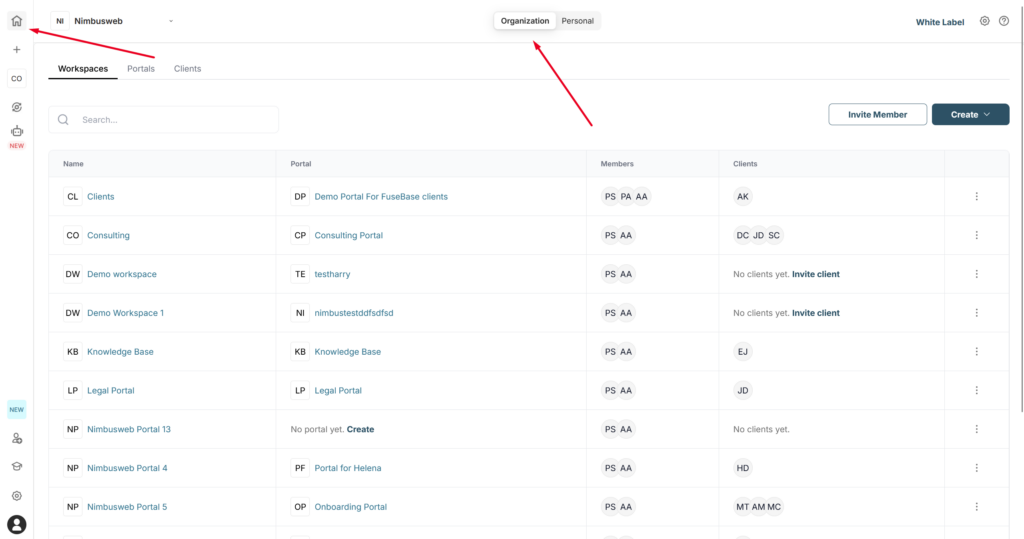
Please note that only organization owners and managers have access to the organization dashboards.
Currently, there are 3 main dashboards available:
Workspaces – This shows all the workspaces created within your organization. You’ll also see each workspace’s portal, as well as its members and clients.
Portals – Here you can find all created portals along with useful information, such as which members or clients have been invited to each portal.
Clients – This displays all clients who have been added to your organization’s portals. You can view which portals each client has access to and manage their settings.
Each dashboard has its own set of columns. For example, in the Workspace dashboard, you can view workspace members, available portals, and more.
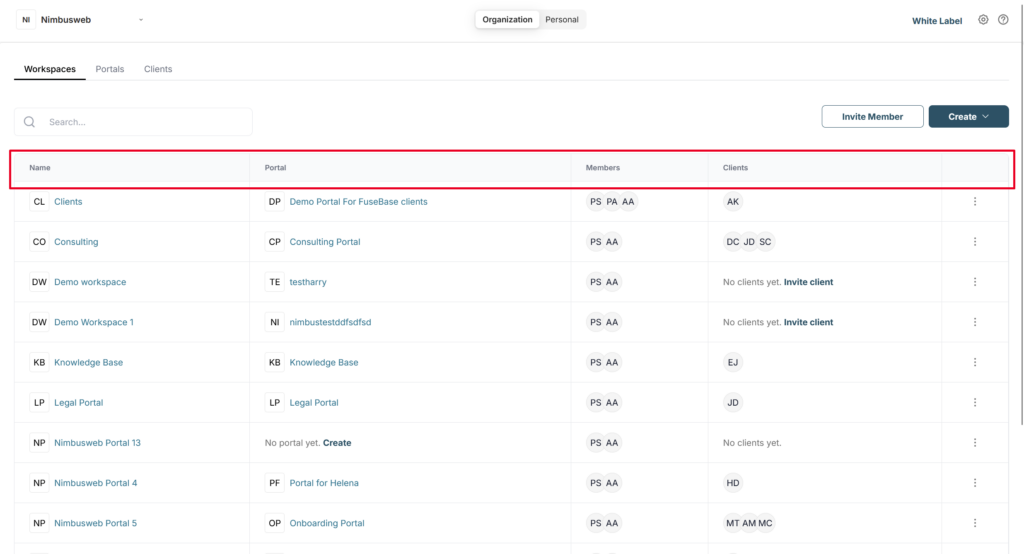
You also have access to quick actions. For instance, if a workspace doesn’t have a portal, you can create one directly from the dashboard or invite a new client to a portal.
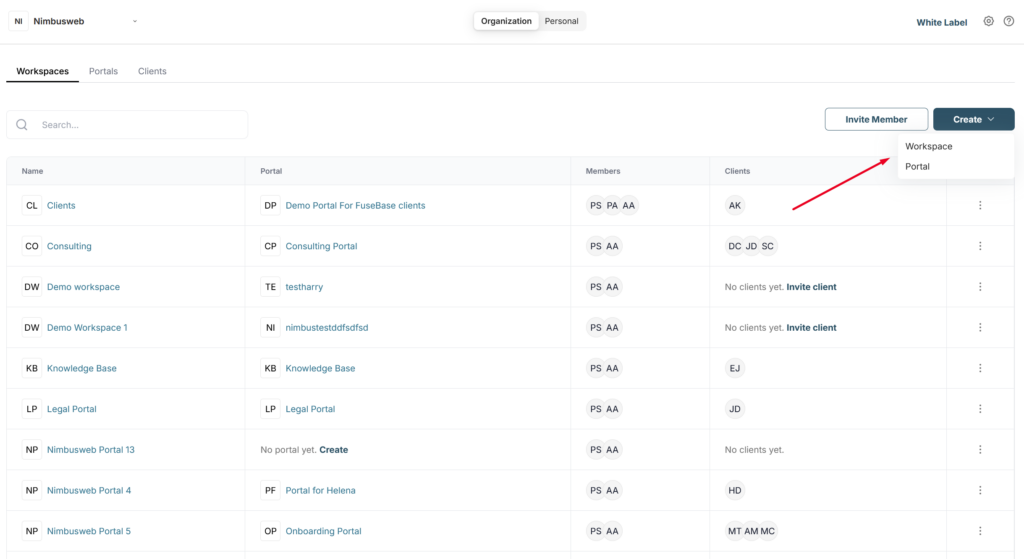
Each entity (workspace, portal, or client) also has various options available through the menu. For example, you can access workspace settings, send an invite to a specific portal, or edit a client’s name.