Table of Contents
Export pages from Quip #
- Log in to your Quip account.
- Open the document you want.
- Select HTML from the Document – Export menu.
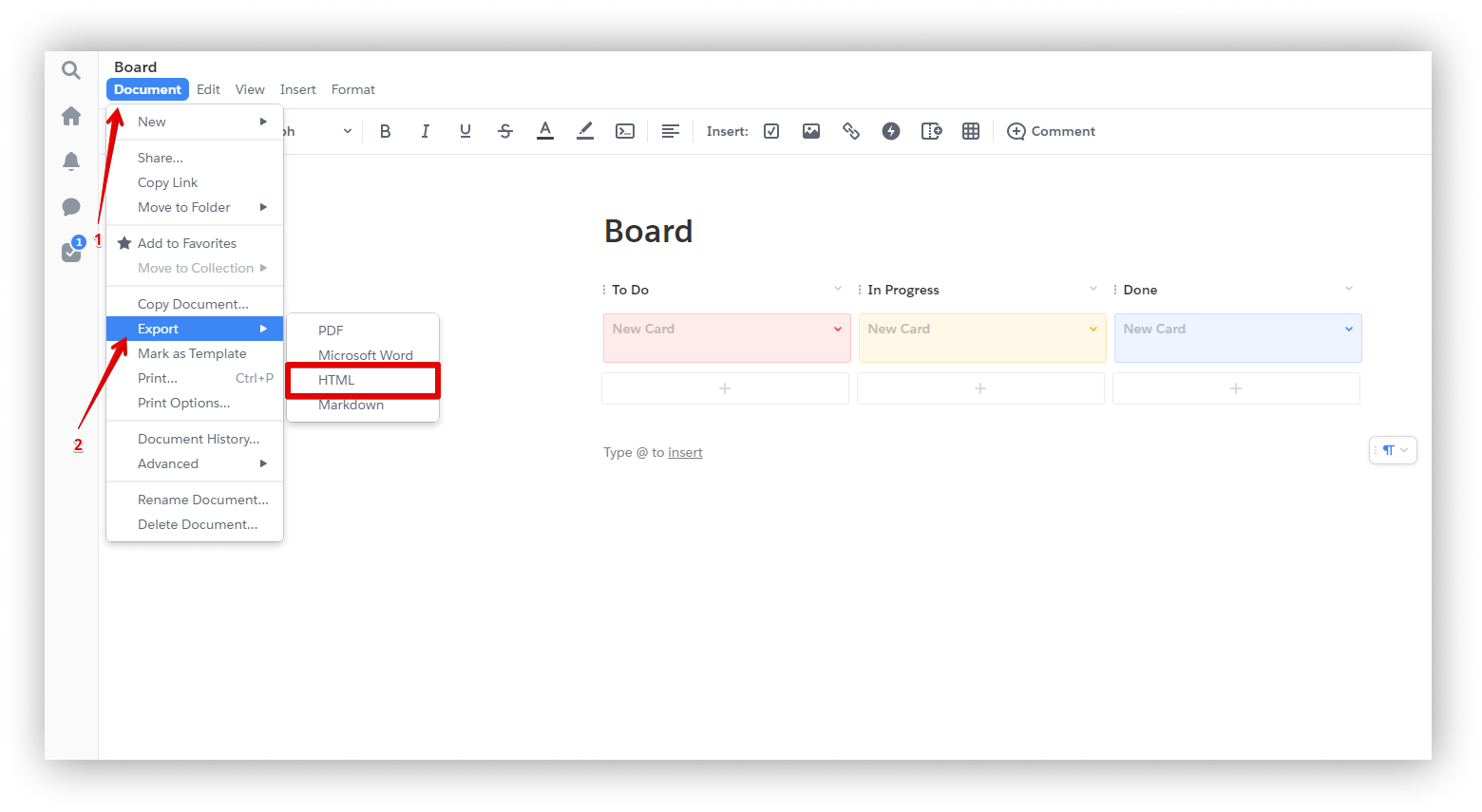.png)
- Save the exported file.
Import pages to Nimbus #
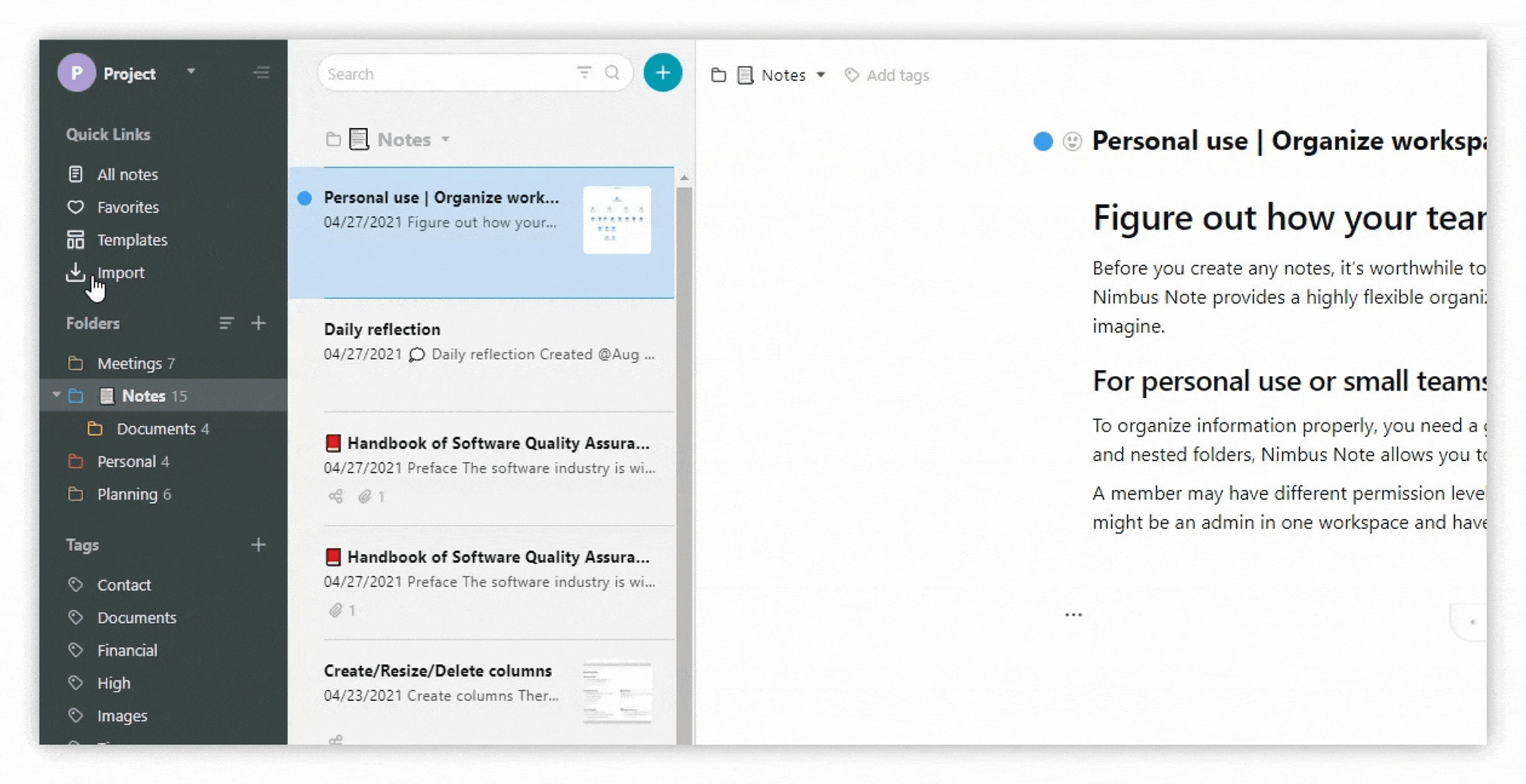.gif)
- Open Nimbus Note.
- On the import menu, click on Import from Quip.
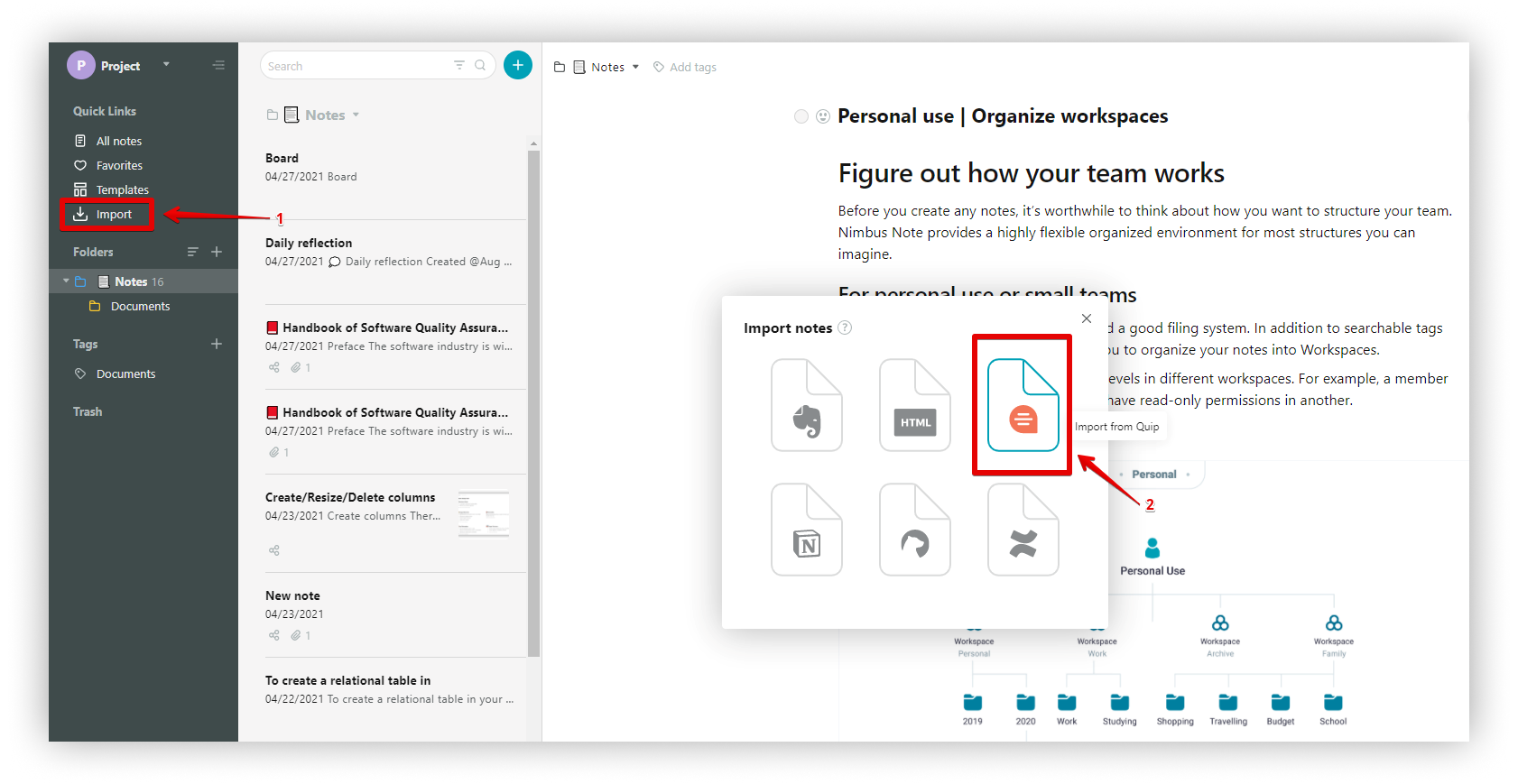.png)
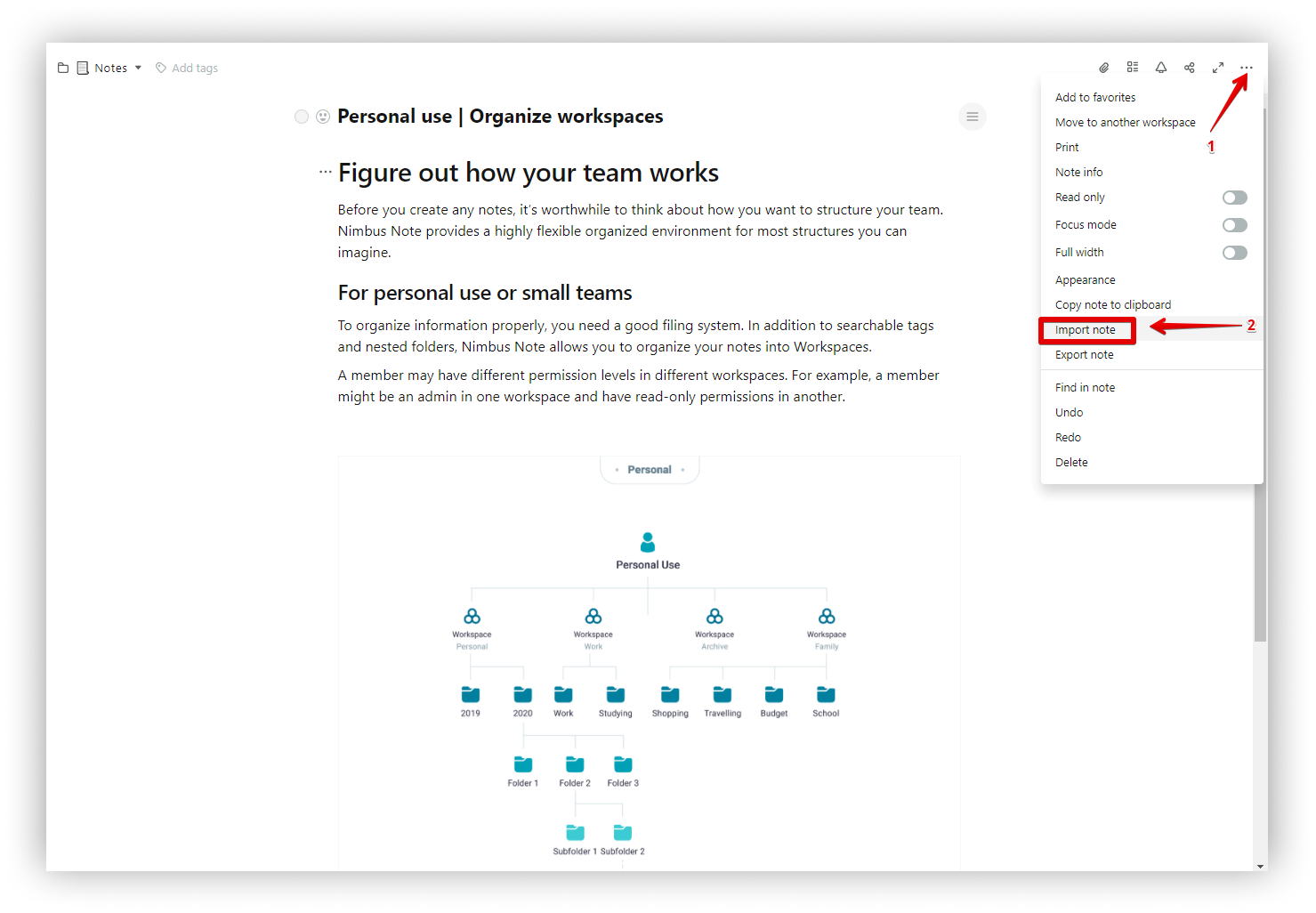.png)
- Select the exported HTML file.
- Wait for the import to finish.