1) Make a screenshot and edit (if required) in the editor.
2) Press on Slack in the outgoing window.
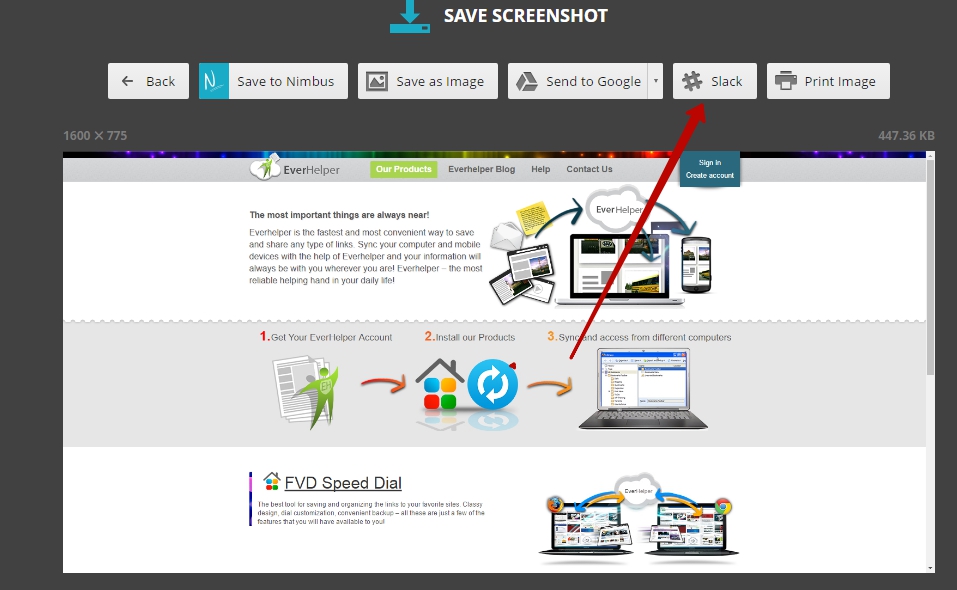
3) Sign in to your Slack team
Note: Nimbus Screenshot does not have access to your messages, files and private information! Nimbus Screenshot only uploads files to Slack and creates a new message.
4) Select required channel or username from the list.
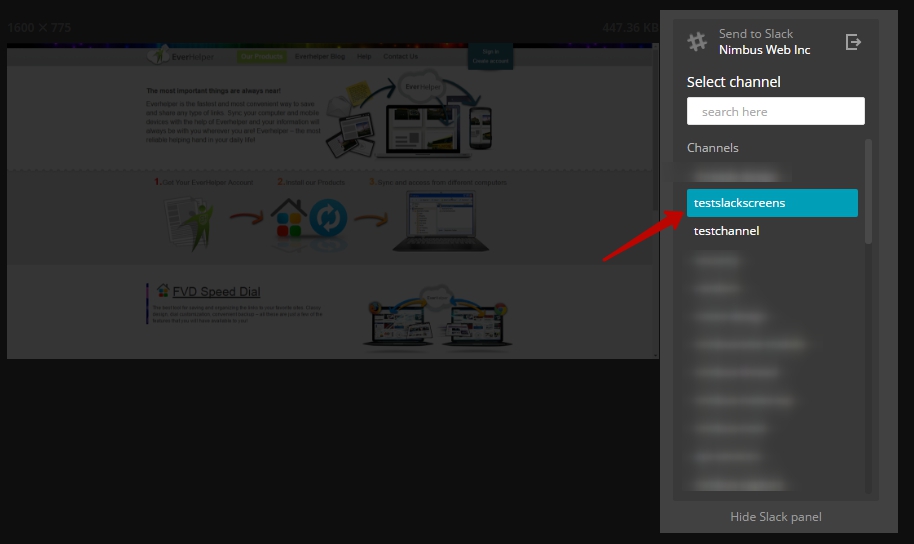
5) Write a comment (if needed) and press Send to Slack.
Can I hide the Slack panel?
Yes, you just need to press Hide Slack Panel.