Table of Contents
If you create Microsoft Office documents through OneDrive, then you will likely be interested in adding embeds of created documents to Nimbus Note.
How to copy embed code in Microsoft OneDrive? #
- Open https://onedrive.live.com through your account.
- Hover the mouse over the desired document and click on the selecting icon.
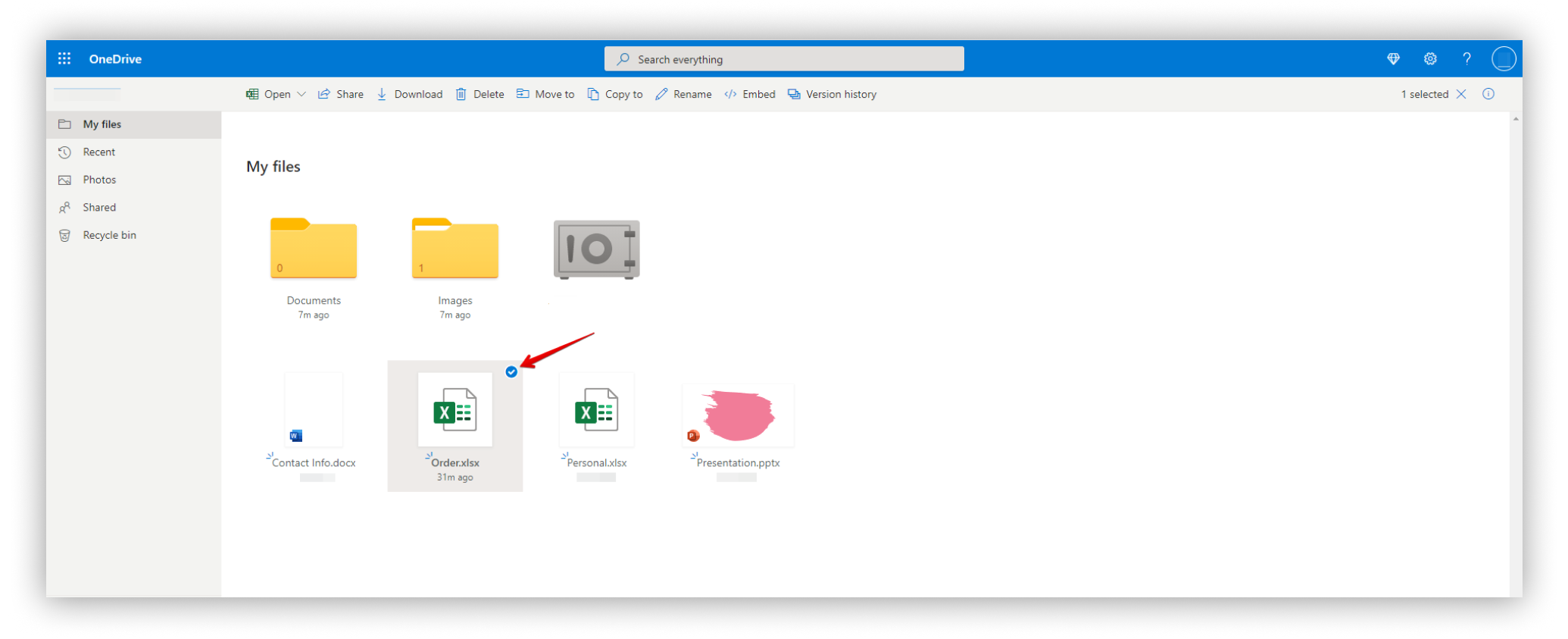.png)
- Click on Embed.
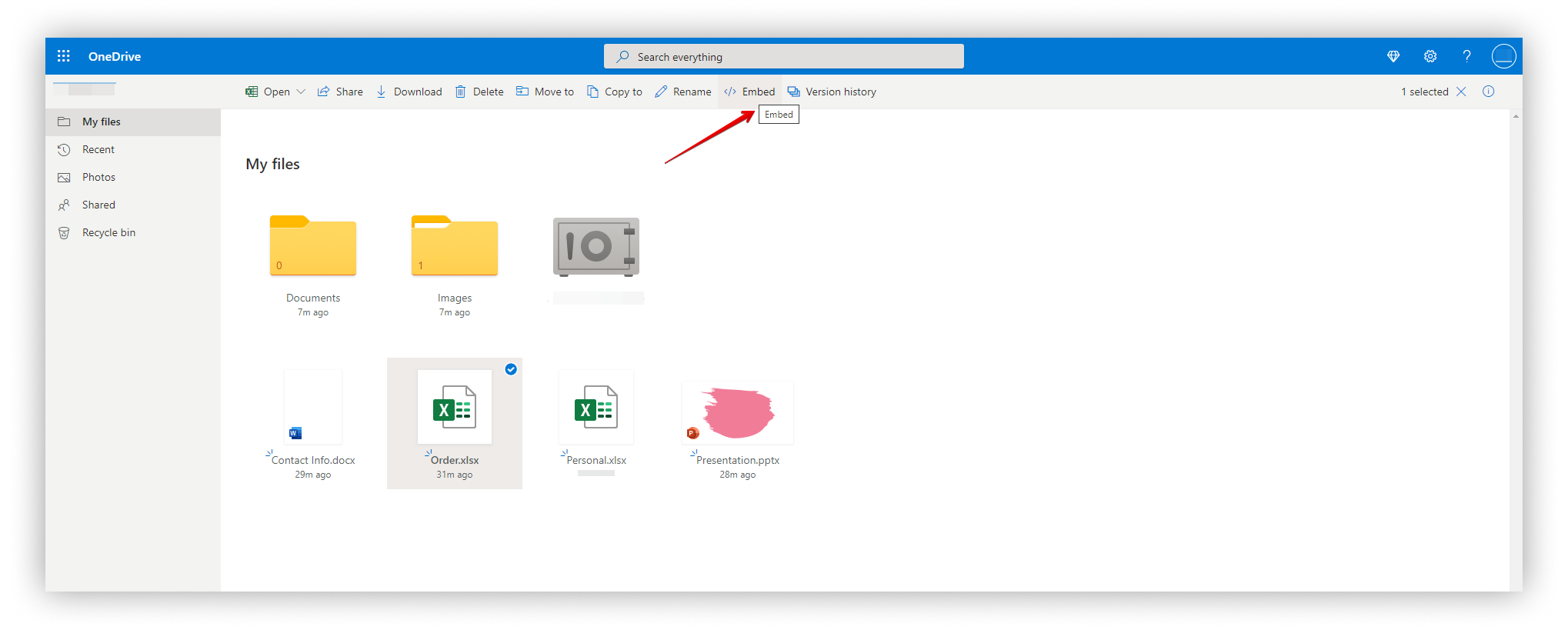.png)
- Click and copy the iframe code.
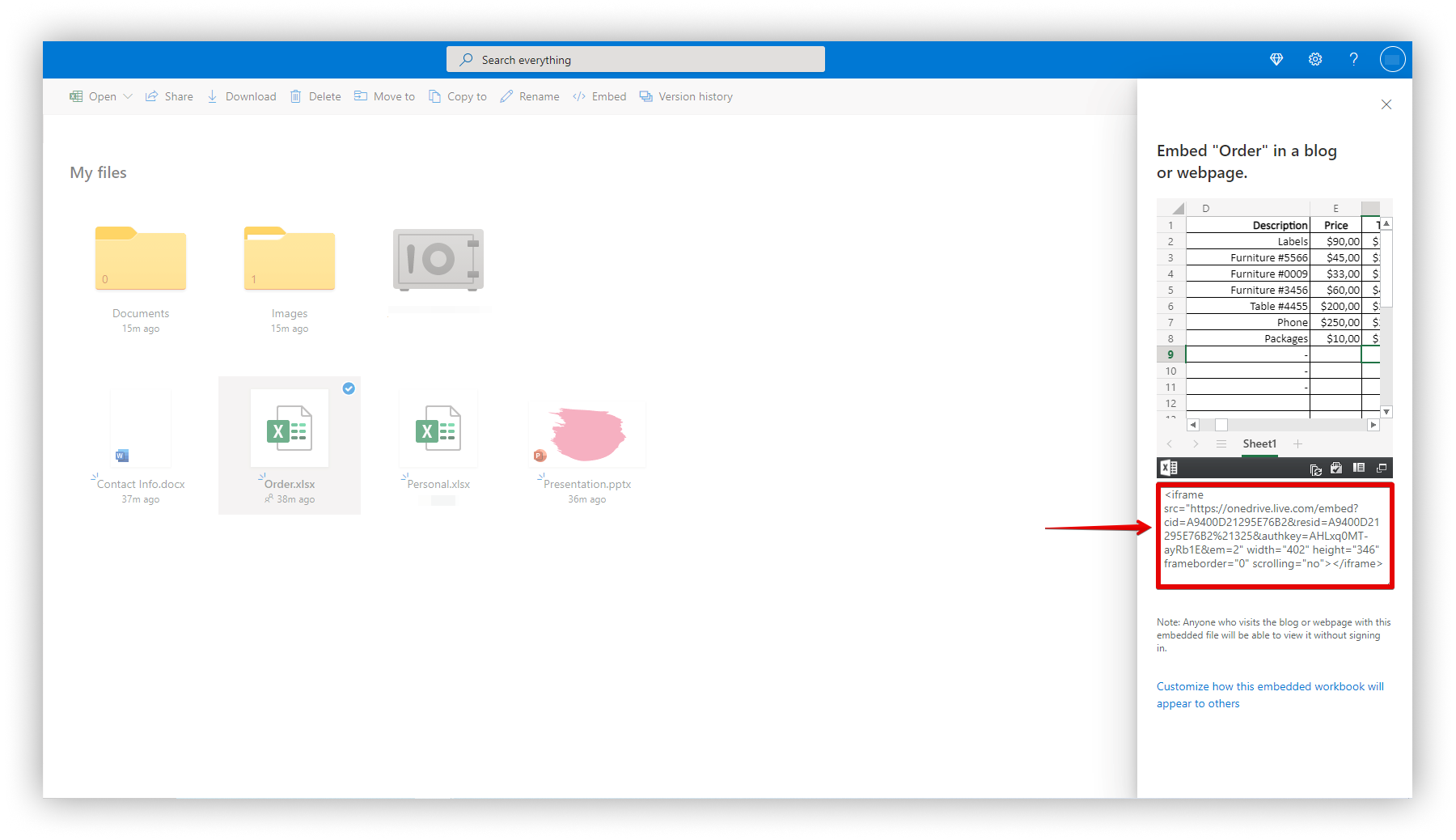.png)
How to add embed code into Nimbus Note? #
- Go to Nimbus Note and open the desired page.
- Create an embed object and paste the Iframe code.
- Done! The document is added to the page.
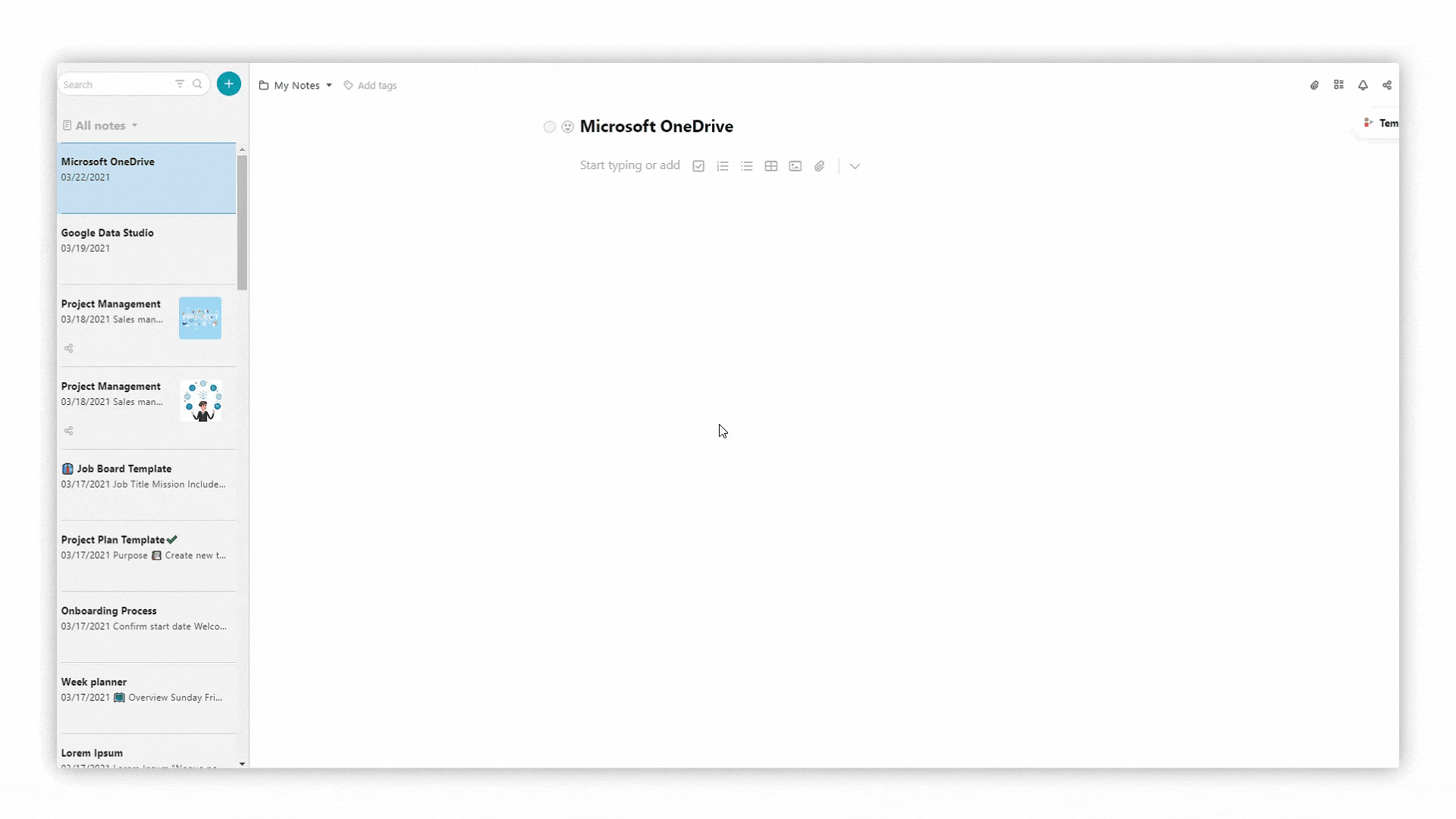
Resize Embeds #
- Drag the upper-right corner and resize (all proportions will be preserved).
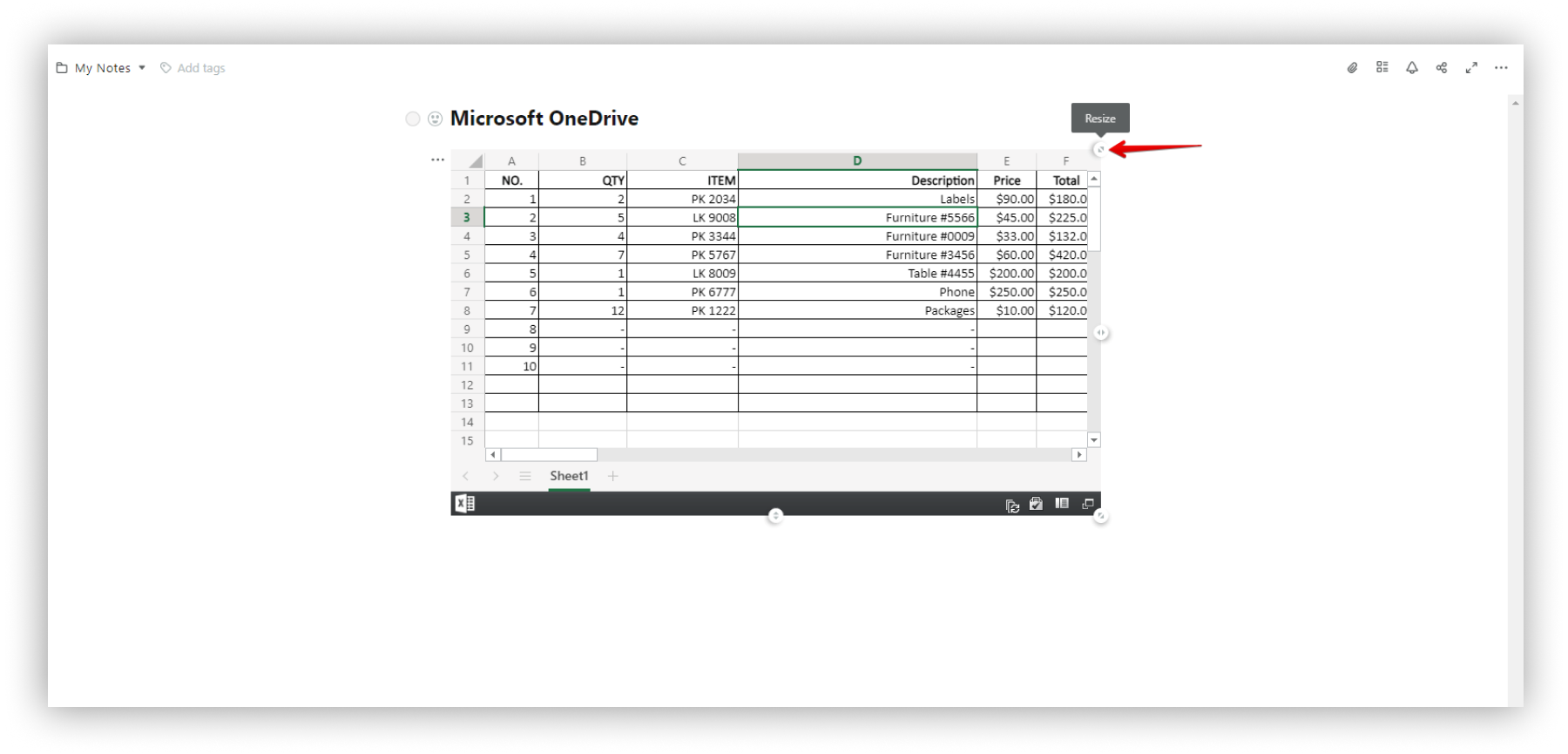.png)
- For free resizing, hold the ALT key and change the size using the bottom-right chip.
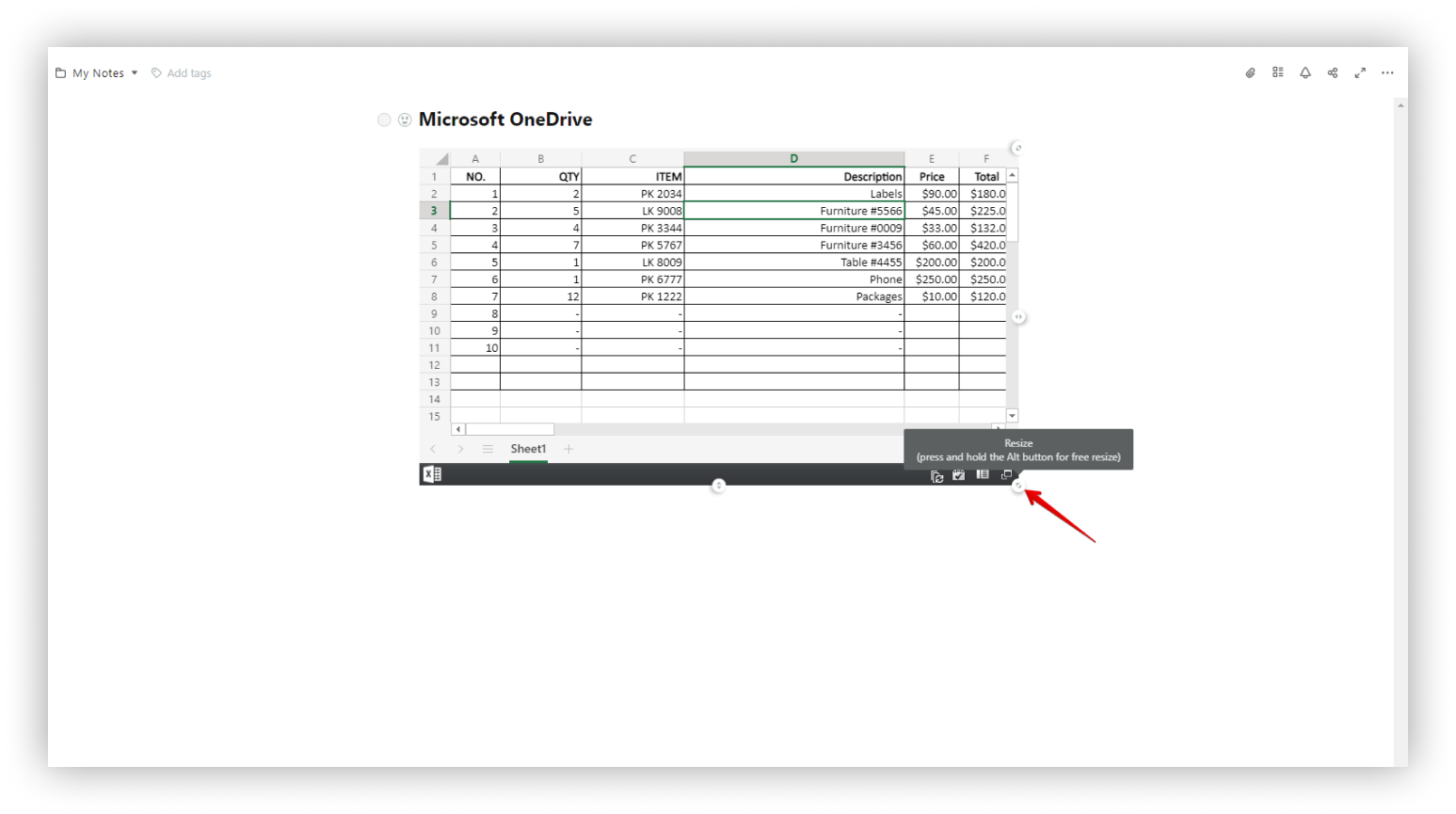.png)
Note: To return the embed to its original position, use the hotkey Ctrl + Z, or click the three dots and select Undo.