Start the migration from Evernote to Nimbus Note by exporting your pages from Evernote. All your information from Evernote will be saved and moved to Nimbus Note, where you can continue to work on your pages and enjoy great Nimbus Note features.
Export Your Pages From Evernote #
Follow these simple steps, and you won’t lose pages full of important ideas and essential information. You need to use the Mac or Windows version of Evernote to start the process of exporting.
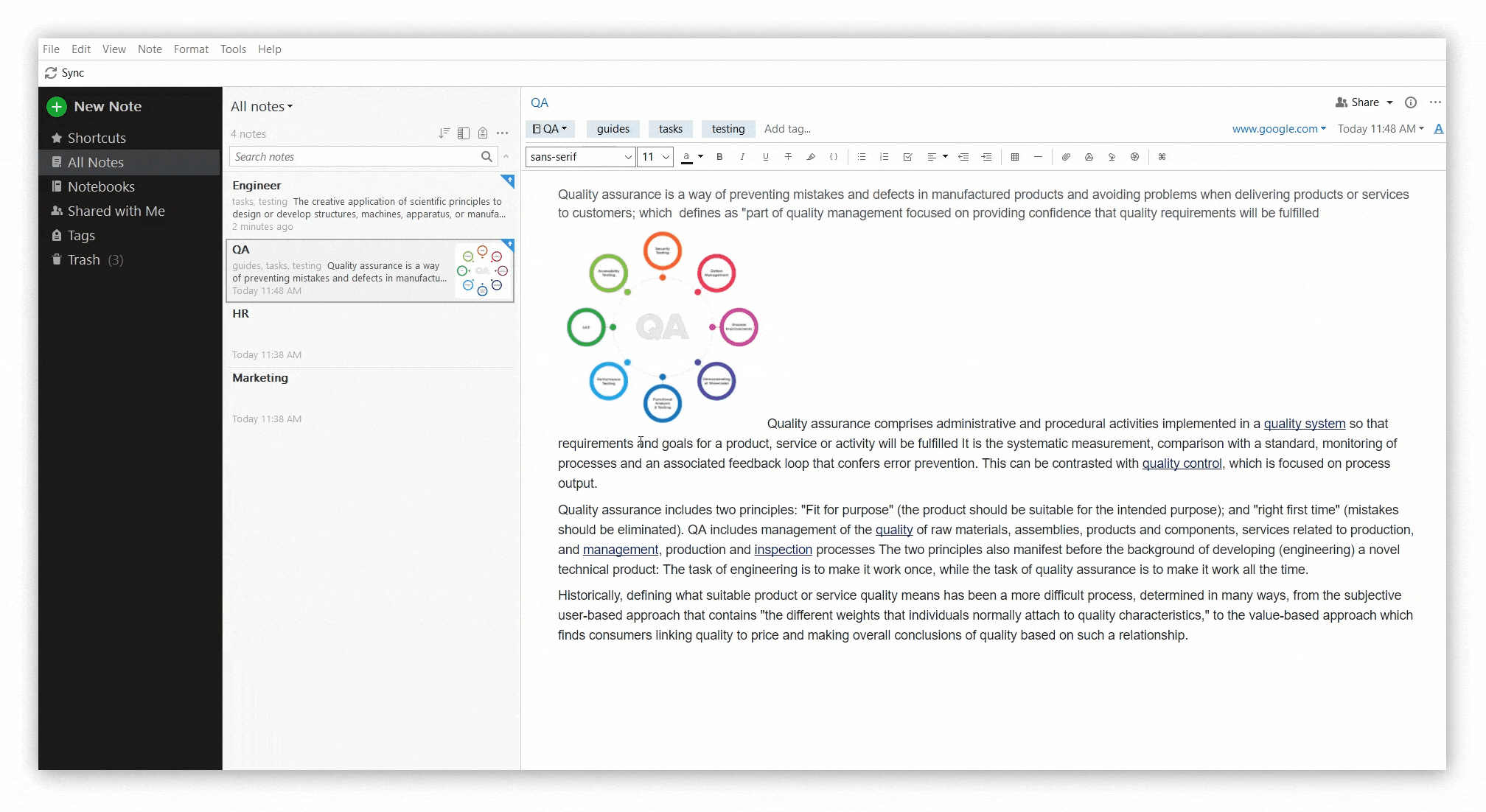
Export your notes on Mac or Windows #
Here are detailed instructions on exporting individual notes from Evernote:
MAC
- Click on a page or hold down the CMD key and click to select multiple pages.
- Right-click on selected page(s) and select Export Page(s)…
- Make sure that Evernote XML format (.enex) is selected.
- Optional: Check ‘Include tags for each page’ if you want to import the tags.
- Click Save.
WINDOWS
- Click on a page or hold down the CTRL key and click to select multiple pages.
- Right-click on selected page(s) and select Export Page(s)…
- Select Export as file in ENEX format (.enex) from the menu and click Export.
- Choose the file name and location and click Save.
If you need to export a notebook from Evernote, follow these instructions:
MAC
- Open the desired notebook.
- Press on the three dots (More actions).
- Select Export Notebook.
- Click Save.
WINDOWS
- Open the desired notebook.
- Press on the three dots (More actions).
- Select Export Notebook.
- Click Save.
To export all pages and save all your information for importing later to Nimbus Note, follow these steps:
MAC
- Select All Pages in the sidebar.
- Select any page and press CMD + A on the keyboard to select all of your pages.
- Select File > Export Pages…
- Make sure that Evernote XML format (.enex) is selected.
- Optional: Check ‘Include tags for each page’ if you want to import the tags.
- Click Save.
WINDOWS
- Select All Pages in the left panel.
- Select any page and press CTRL + A on your keyboard to select all of your pages.
- Select File > Export…
- Select Export as file in ENEX format (.enex) from the menu and click Export.
- Choose the file name and location and click Save.
☝ Note: Exporting of all pages is available only in version 6.25 and earlier. In later versions, there is a limit on the export of notes.
Evernote does not save your notebook structure when you export your notes. If you want to keep the structure you had in Evernote, we recommend exporting each notebook separately.
Evernote export on Linux #
You can use Nixnote, the most well-known Evernote client for Linux. It can be downloaded here – https://github.com/baumgarr/Nixnote2
It allows you to export your pages to NNEX format, which can then be renamed to ENEX and imported into Nimbus Note in the same way.
Import pages from Evernote to Nimbus #
Please note: Currently, import is available onlyin the web client. Open Nimbus in your browser to import your notes.
Make sure that you’ve exported all needed pages from Evernote in .enex file. Then, follow these instructions:
- Go to Settings in the Nimbus Web version.
- Go to the tab “Import from Evernote” and click the “Browse” button. Or just use this magic link>
- Select the .enex file that you’ve saved from your Evernote export.
- Select the Nimbus folder where you would like to import your notes.
- Give our system some time to finish the import. You can close the page, have some coffee and watch your favorite series. No worries, once the import is finished, we’ll send you an email notification.
Enjoy your old notes boosted by Nimbus superpowers.
Here is a video instruction:
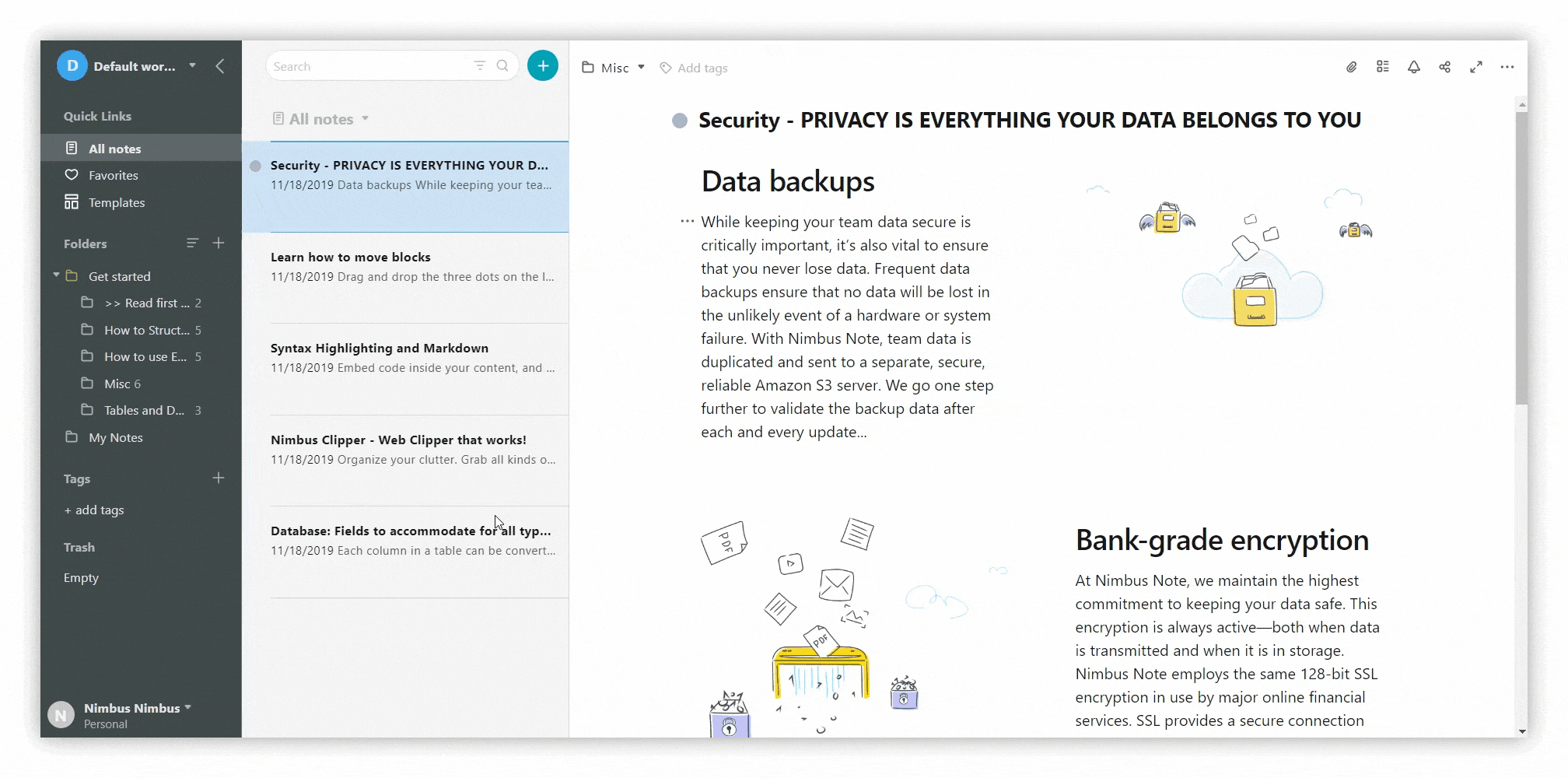
Wondering why Nimbus is better than Evernote? #
Explore our in-depth comparison between Nimbus Note and Evernote here> Find out what ex-Evernote users think about Nimbus Note and how Nimbus can empower your notes?
We also invite you to check out our awesome templates for any occasion. You can easily get them for free and customize them according to your needs. Here is our gallery>